How To: Upload files to Records
Need to upload documentation in your records? Please check out the guide below to learn how!
Applicable Role: All managers
Prerequisites:
- WAVE account
- Access to records and permission to create one (If you believe you should have the permission, please reach out to support HERE)
Step-by-step guide:
1. For a guide on how to create a record please view that article HERE.
2. Once a record has been created you will see a "Open File Manager" button.

3. Once clicked it will open to the "File Manager" view. To upload a file you will need to click on the green "Upload" button on the top left corner.
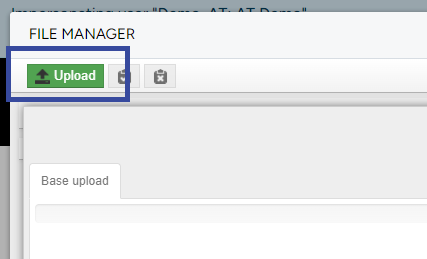
4. Here you are able to drag and drop your files or choose them from you computer. Once the files have been selected click "Start Upload" if it did not automatically start.

5. Once your files have been uploaded click the "Return To Files List" button at the top.

6. Once you see your file in the list you can now safely exit the "File Manager" by clicking on the orange "X" button in the top right.

7. Once back on the "Records" screen make sure to "Save" to be able to view your files that you have attached!


"If you need further assistance after reading this article, please submit a ticket HERE and someone from our team will assist you soon!"