How To: Import Questions
Have a lot of questions you would like to add to one of your custom courses? Here's a short guide on how to mass import your questions!
1. Inside your Dashboard, under the "Custom Courses" section, you can click on the "Questions" drop-down menu and select "Import"
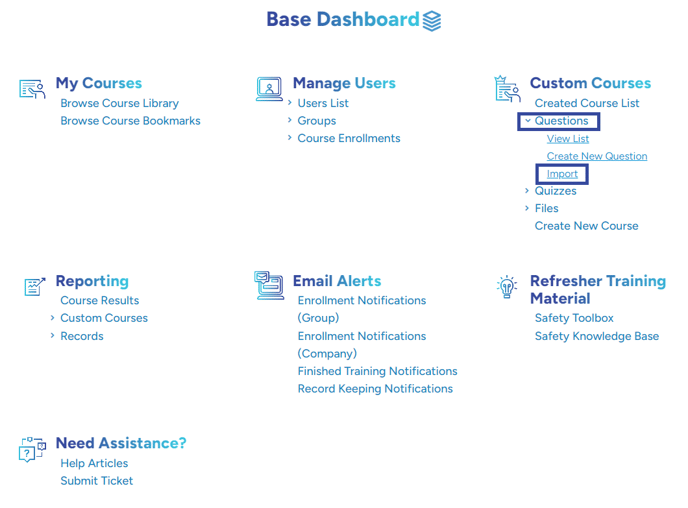
2. If you haven't already, you can download the import csv that you are able to edit your questions in.
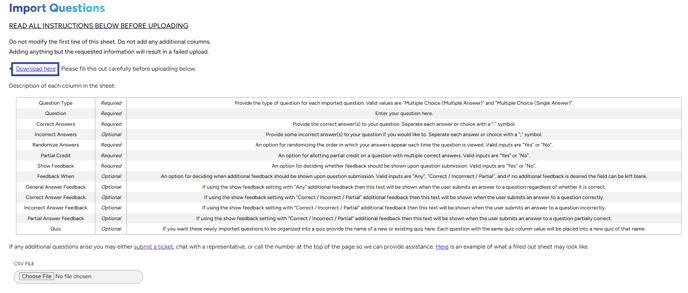
3. In the downloaded .CSV you can fill out the sections as so:
Question Type: Multiple Choice - make sure that both words are capitalized!
Question - input any question you would like
Correct Answer - any correct answer, if there is more than one, make sure it is separated by a comma
Incorrect Answer - all the wrong answers, also make sure if there is more than 1 to separate it by a comma
Randomized Answers - if you want your answers to be randomized put in Yes, if not No
Partial Credit - if you want your questions to give partial credit put in Yes, if not No
Quiz - If you would like the questions you are uploading to create a quiz you can put a unique name of a quiz here to create the quiz
It will look similar to this.
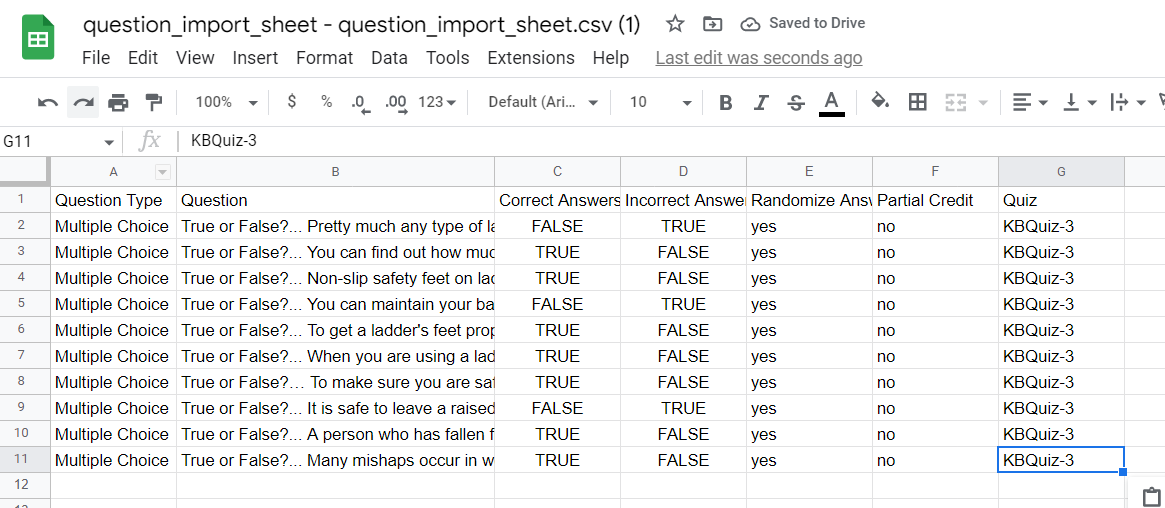
4. Once you have the sheet filled out you can go back to the import screen and upload your file (make sure that you save/ download all the edits you have made). Once the file is uploaded you can then click "UPLOAD"

Note*: If you receive any error messages, the message will tell you what needs to be fixed.
Are your characters turning into a question mark? Click HERE.
"If you need further assistance after reading this article, please submit a ticket HERE and someone from our team will assist you soon!"