Unable To Load Course
In this article we will go over solutions to some common WAVE error such as "Unable to load course", a blank "Results" screen, or various other errors.
Applicable Role: Any roles
Prerequisites:
- Google Chrome
Step-by-step guide:
1. Make sure that you are using "Google Chrome". Chrome works best with our LMS and has a built in flash player that other browsers do not have. Not using "Google Chrome" could create errors when trying to view content.
2. If you are using "Google Chrome" and still receiving an error try clearing your browser "Cache" and your "Cookies". To clear the "Cache" and "Cookies" you will want to navigate to the "Hamburger" (the three dots on the top right of the screen)
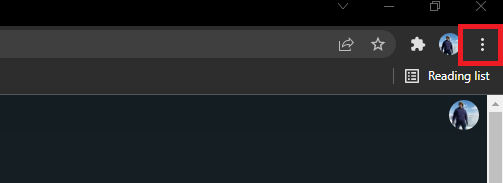
Hover over "More Tools" and click "Clear Browsing data"
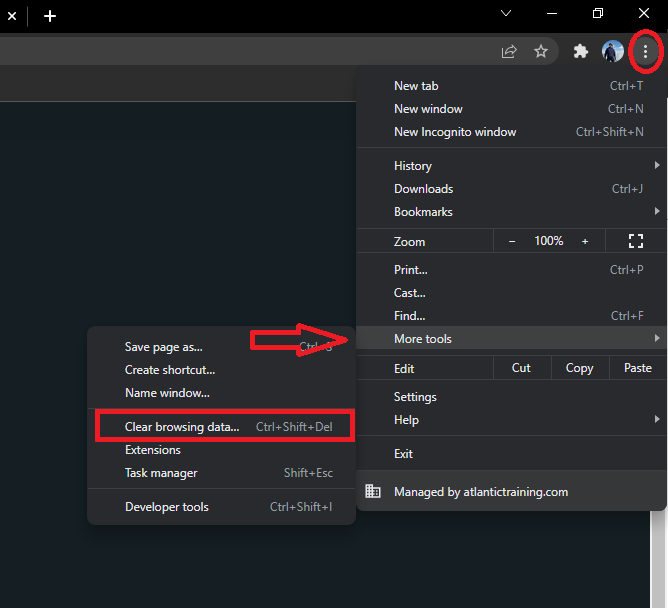
Once you click on "Clear Browsing Data" you will get taken to your settings. In the "Clear Browsing Data" box you will want to use the drop down and select "All time" then click "Clear Data"
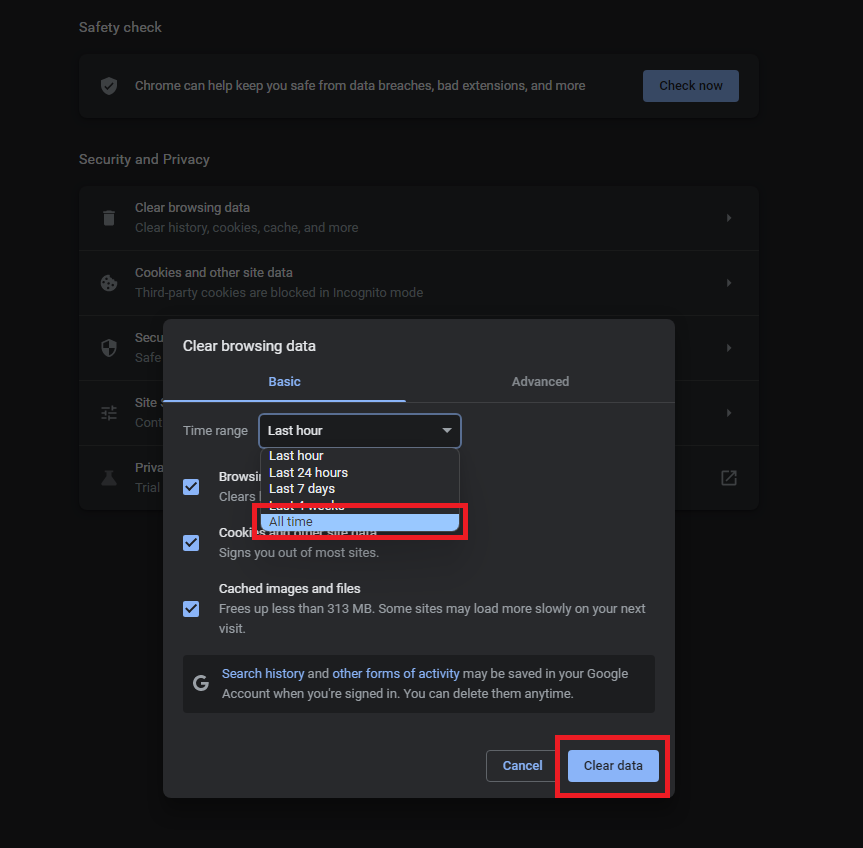
Side Note: You can access the "Clear Browsing Data" box with the shortcut commands "CTRL-Shift-Del"
3. Additionally, ensure that third-party cookies are enabled, as disabling them can interfere with certain authentication processes. To do this, navigate to your Google Chrome settings, then click on "Privacy and Security."
Ensure that the option to allow third-party cookies is enabled.
4. If you are still receiving issues then make sure to check the internet connection. To check to see if you have a stable internet you can use "Speedtest.com" or "Google Speedtest". A slow speed could be the cause of an error.
"If you need further assistance after reading this article, please submit a ticket HERE and someone from our team will assist you soon!"
Related Links:
If you are receiving a 504 error, check out this article HERE
If you need to install Google Chrome, check out this article HERE
Completed a course but did not receive credit, check out this article HERE
Still having issues? Check out our "Troubleshooting" Knowledge Base HERE