Shareable Streaming Links or Embedded Links
This will be for Streaming accounts that would like share a streaming link with their employees or would like an embedded link.
*Please note that this is a permission that must be enabled on your account and can only be enabled by Atlantic Training. It is not a defaulted permission for streaming accounts and must be requested if you wish to use it.
1. Start on your Dashboard under My Courses, click Browse Course Library
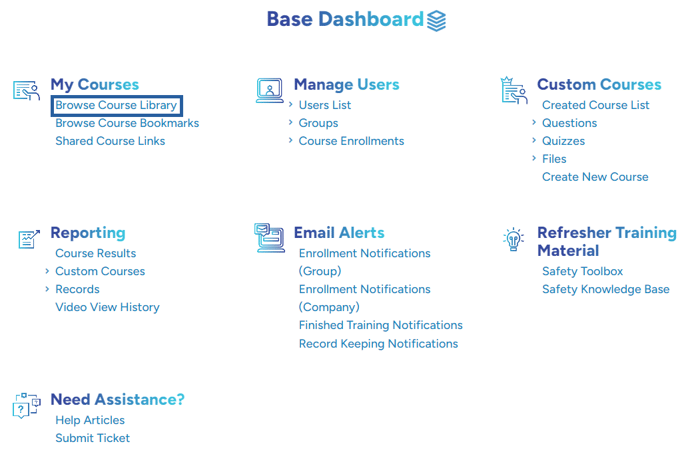
2. Then search for the topic you are looking for
3. Once you find the course you want to share click on the title.
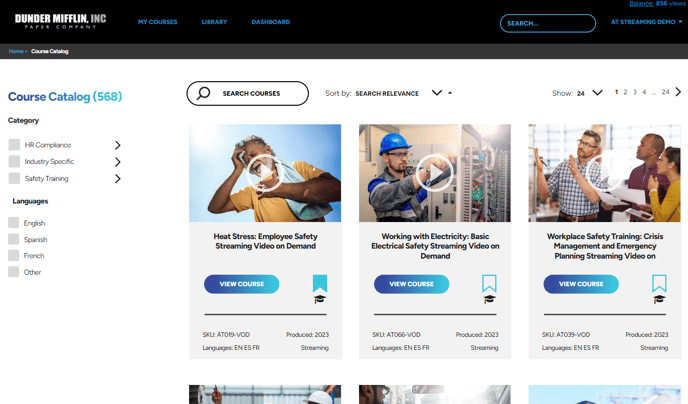
4. Then click the orange Enroll button
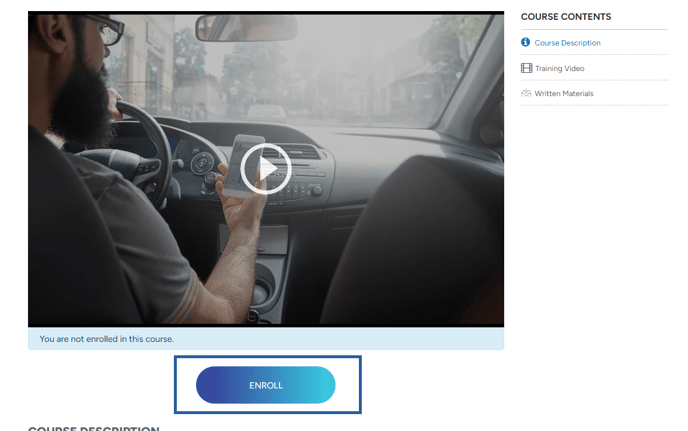
5. You will then get a pop-up asking if you want to proceed. If you select yes then this course will be added to your enrollments, and a view will also be reserved for when you view it.

6. At the top of your screen you will see the My Courses option, click on it
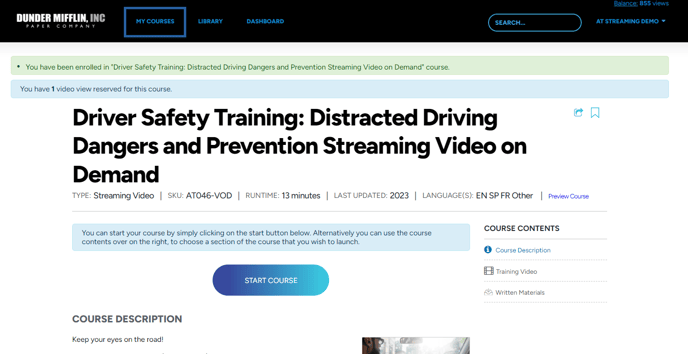
7. Select the course you want to share

8. You will now see a share icon on the right-hand side of the screen. Select this to share the link.
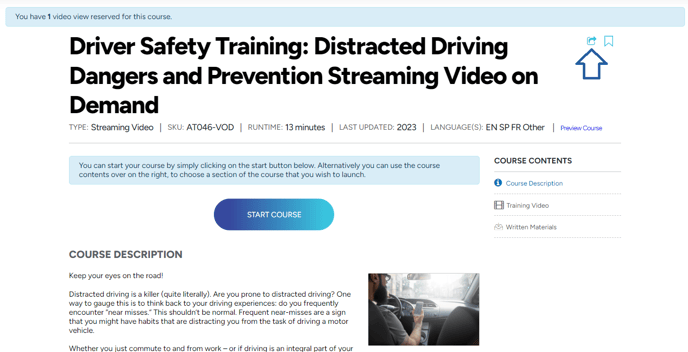
9. You will now have two options to share. The first is to copy and paste the link and send it to whom you would like to share it with, or you can embed the link into your website. Each time the course is viewed it will use a view. If you send the link to somebody and they then share it and their recipient also views the course it will use a view as well.
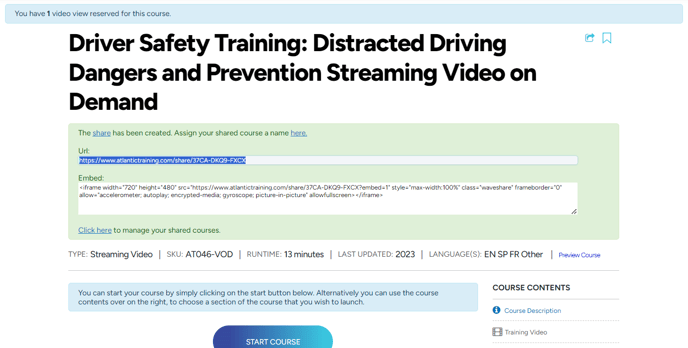
10. If you wish to manage your shared course such as set an expiration or limit the number of views on it, click where indicated below.
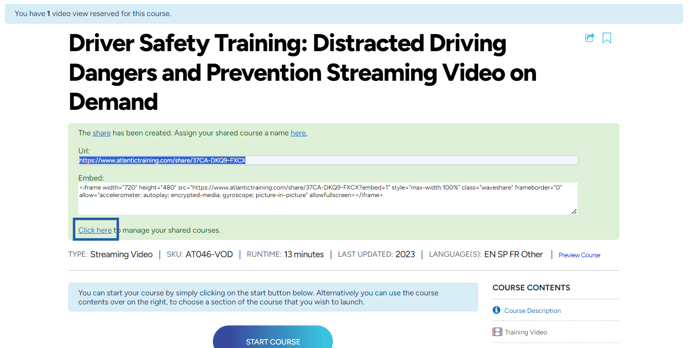
11. Once clicked, it'll bring you to this screen where you can then choose which share you'd like to manage. Click on the pencil of the correct share.

12. You're now on the manage screen of that share. Make any changes you wish and then click save.
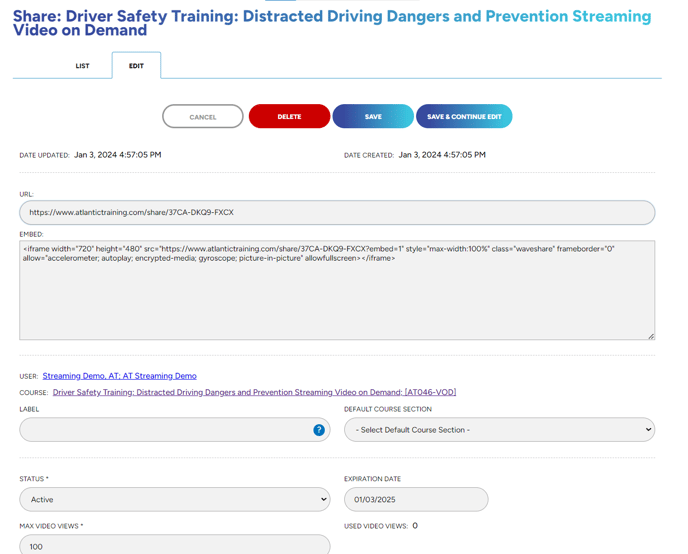
"If you need further assistance after reading this article, please submit a ticket HERE and someone from our team will assist you soon!"