How To: Send Enrollment Reminders
This will cover one of the ways to send email enrollment reminders to your users.
Applicable Role: Company Managers or Group Managers
- WAVE Account
- Permission to send one (If you believe you should have the permission, please reach out to support HERE)
Step-by-step guide:
1. Start on your Dashboard under "Manage Users", then select "Course Enrollments" drop-down, then click the "View List" link. By sending reminders through the Enrollments option you can also select who you want to send them to.

2. From here select the green Send Enrollment Reminders button

3. On the Send Enrollment Reminders screen, you will find options to personalize the reminders. You also have the choice to notify all users at once by selecting Add All. This includes the ability to do the same for the courses.
It is important to note that selecting everything is acceptable, as it will only send reminders for the courses in which the user is enrolled.

4. From here you can review your selection of Users and Courses. You also have the option to send reminders for all current enrollments that have not been opened to be notified again.

5. Next, you can specify the time frame for notifying users about their enrollments, including the start and end dates.
These dates act as a range for each property, ensuring that reminders are sent only for active enrollments within the specified date range.
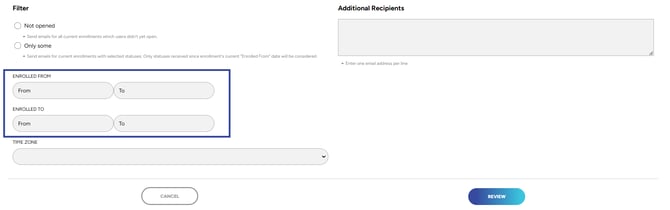
6. Lastly, you want to match the time zone to the time zone of the enrollments, and then you can go ahead and review to send.

"If you need further assistance after reading this article, please submit a ticket HERE and someone from our team will assist you soon!"