How To: Self-Enroll in Streaming Courses
1. Start on your "Dashboard' under Courses. Select "Browse Course Library"
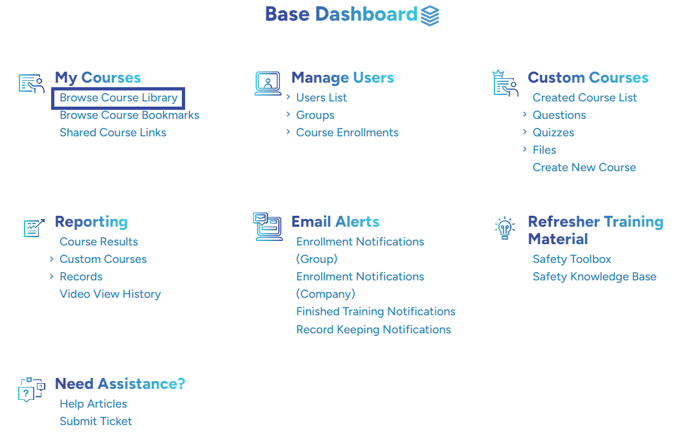
2. You'll then be able to view the Course Catalog. Along the left-hand side of the page, there are multiple categories to filter from.
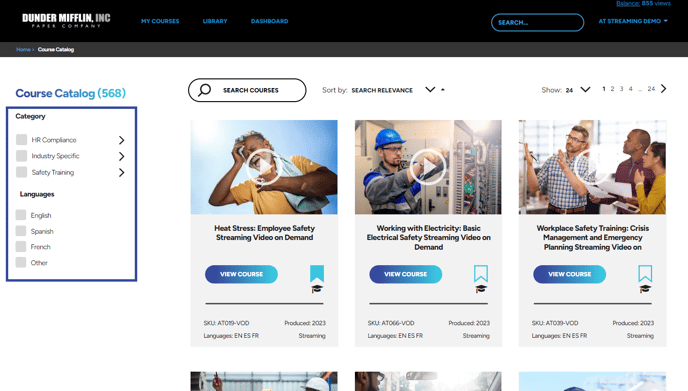
3. Select the topic you want to explore and the catalog will then show the most relevant courses. If you do not see the course you are looking for we recommend searching for that topic directly. For example, Diversity Tranining.
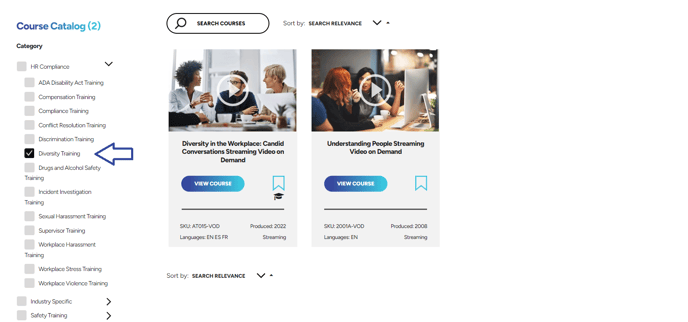
4. Once you have found the course you are looking for you will see an orange Enroll button. On the right-hand side of the page you will see an option for English and Spanish (we are working on adding as many Spanish courses are possible, not every course may have this option).
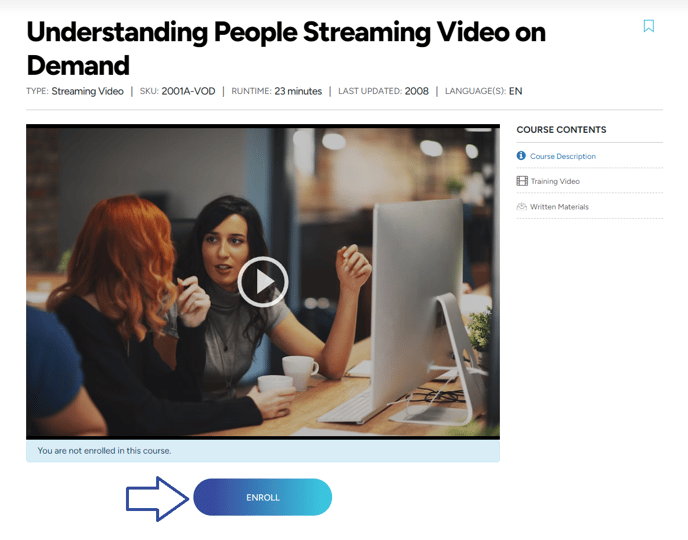
As you enroll in a course, it will reserve a view for you for that course but will not physically use that view until you hit play.
In the event that you enroll yourself in a package where there is more than one video, each video within that package will cost ONE of your purchased views. If there are 10 videos in the package, you will need 10 views to complete them all.
"If you need further assistance after reading this article, please submit a ticket HERE and someone from our team will assist you soon!"