How To: Using Custom Feedback for Created Questions
Want your learners to receive some feedback after they take a custom quiz? Check out this short guide to find out!
To add feedback to a custom question we will want to start on the "Dashboard". In the "Custom Courses" section you will want to click the "Questions" drop down and select "View List"
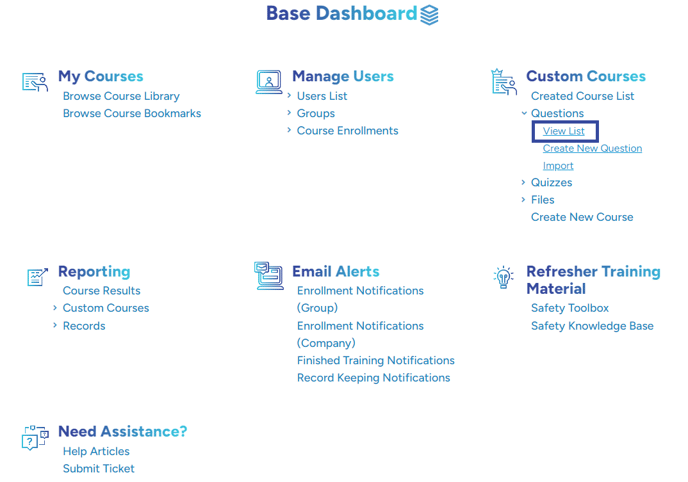
Select the question you would like to add feedback to using the blue pencil icon on the left side of the screen.
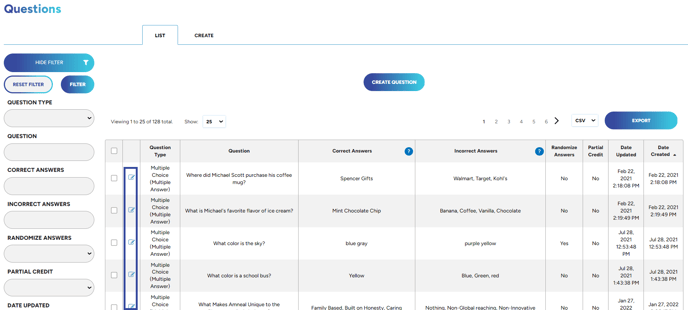
Once inside of the custom question you will see a "Show Feedback" option on the bottom right. Set that to "Yes"
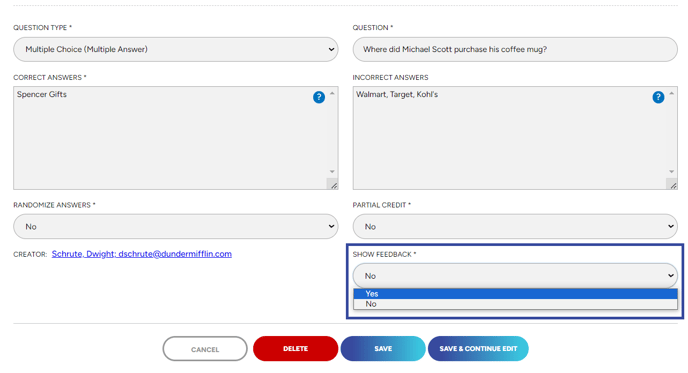
Once set to "Yes", you will see the options of when you would like to show feedback. Select your prefered feedback.
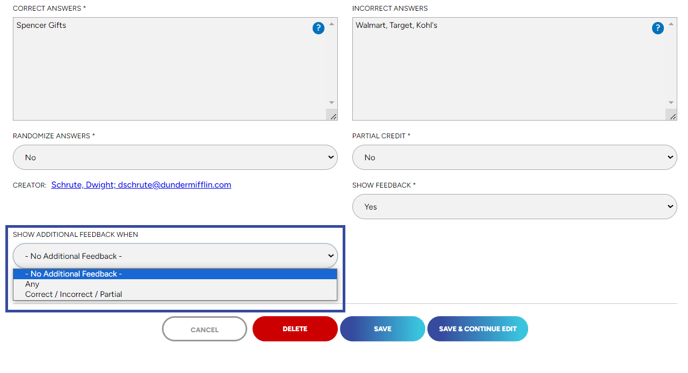
Once the option has been selected you will have a text box appear. Here you can add in any feedback you would like to give to your learners.
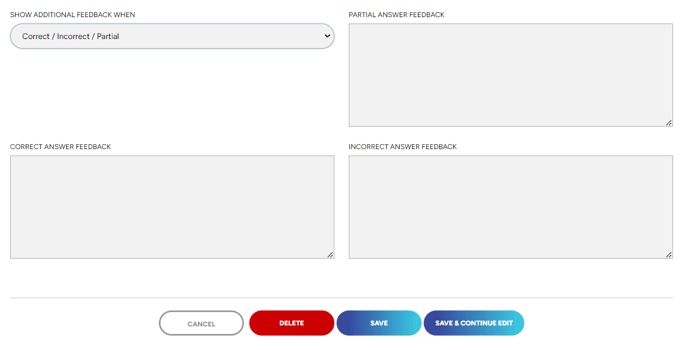
Once you are finished adding in your feedback you can click "SAVE"!
"If you need further assistance after reading this article, please submit a ticket HERE and someone from our team will assist you soon! If you would like to schedule a Tech Support meeting please book a meeting HERE."