How To: Reset Your Password Within WAVE
Changing your password within WAVE is an easy and simple process. Make sure to always change your password after the first login!
Applicable Role: All roles
Prerequisites:
- WAVE account
Step-by-step guide:
1. Once you are logged into your WAVE account you should see in the top right corner, your name.
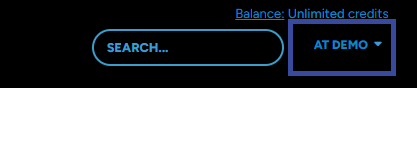
2. Click on the little blue arrow to open the drop-down menu, then click on "Profile".
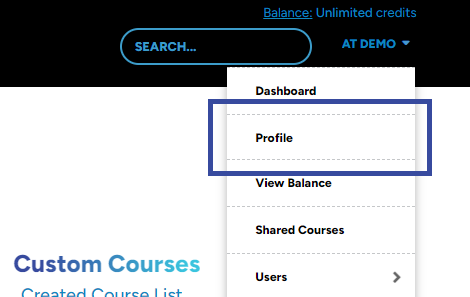
3. At the bottom of your profile, you should see a "Change Password" section.

4. In the "Current Password" field you will need to type in the password you used to login with. Then type in whatever you would like your new password to be in the "New Password" field.
Note: A strong password consists of 8 Characters long, with an uppercase letter, a lowercase letter, a number, and a symbol (!?$%).
5. Once you have typed in your new password make sure to click save!
"If you need further assistance after reading this article, please submit a ticket HERE and someone from our team will assist you soon!"
Related Links:
Forgot your password and can't log into WAVE? Check this article HERE