How To: Re-Enroll Users
Learn how to re-enroll users in courses using your WAVE Manager account. This guide covers selecting users, setting new 'Enrolled From' and 'Enrolled To' dates, and updating enrollment options.
Applicable Roles: Company manager or group manager
Requirements:
- A WAVE Manager account
- Enrollment credits (If applicable)
- Previously existing enrollments
1. Begin on your "Dashboard" and select "Course Enrollments" under Manage Users, then select the "View List" link.
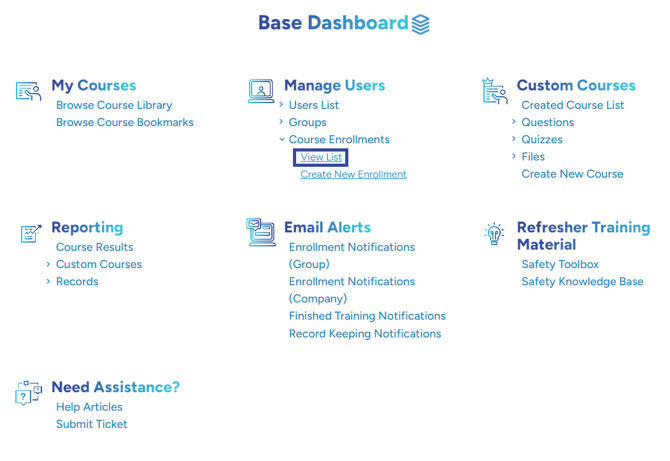
2. Select 'Enroll User'
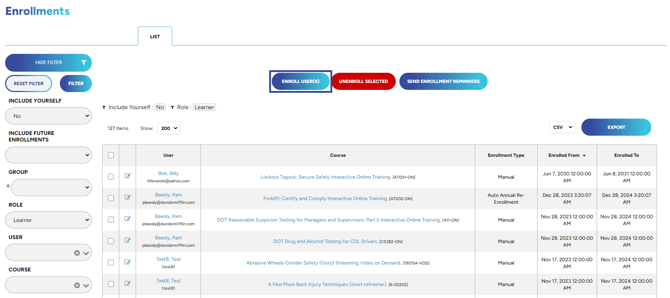
3. Select the Users and the Courses
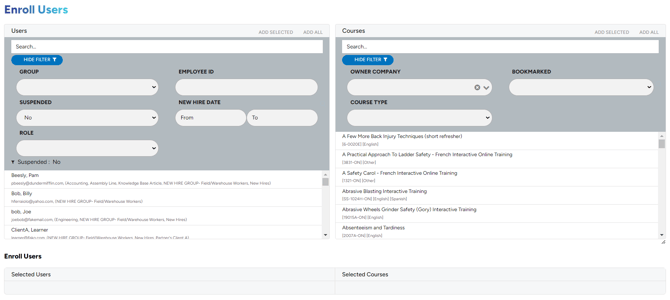
4. Review the Selected Users and Selected Courses. In order to re-enroll you must add an Enrolled From and Enrolled To date (or update enrollment duration to relative for a quicker setup). These can be edited once again if the user needs to be re-enrolled in the future as well. If you do not have an Enrolled From date in mind please use today's date.

Note:
- Enrollment Durations:
- Fixed: Manually set a specific Enrolled From and Enrolled To date.
- Relative: The Enrolled To date is automatically calculated based on the Enrolled From date and the selected duration type (e.g., Term-Length, Month-End)
- Auto Extend options will automatically extend the end date of the enrollment by the amount of days in the Auto Extend Days box for any unopened or incomplete courses.
- Leaving the Auto Extend Count blank will set the course to Auto Extend indefinitely so it is always good habit to set a number on it how many times you would like they Auto Extend to trigger.
5. Under Enrollment Options select Change Existing Enrollments. Next select Update 'Enrolled From' and/or 'Enrolled To' Dates, if you have updated the Auto Extend Options please select 'Update 'Auto Extend Options'. If you are not updating the Auto Extend Options please select Do Not Change.
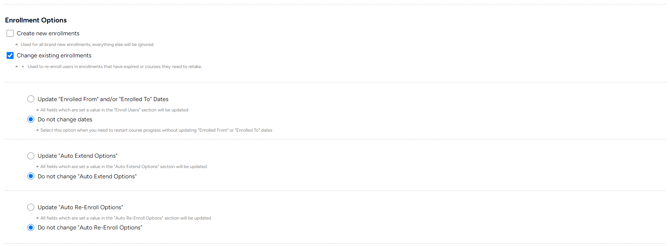
6. Under Registration Options select Re-Enroll and then you are ready to review!
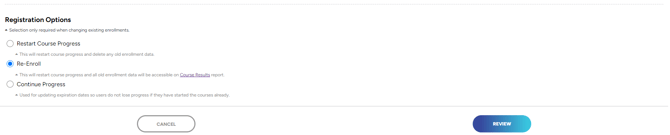
If you need to simply extend the "enrolled to" date on the enrollment whether the date has passed or you'd simply like to update it, please follow the directions HERE.
"If you need further assistance after reading this article, please submit a ticket HERE and someone from our team will assist you soon!"