How To: Install VLC Media Player
Purchased MP4 files on a USB drive? Use this guide to quickly install the VLC Media Player so you can easily play your videos on your computer.
Applicable Roles: Any roles
Requirements:
- Any browser
Step-by-step guide:
1. Start HERE and then it will automatically download the latest version of the VLC media player installer.

2. Once the download completes, you can launch the installer.
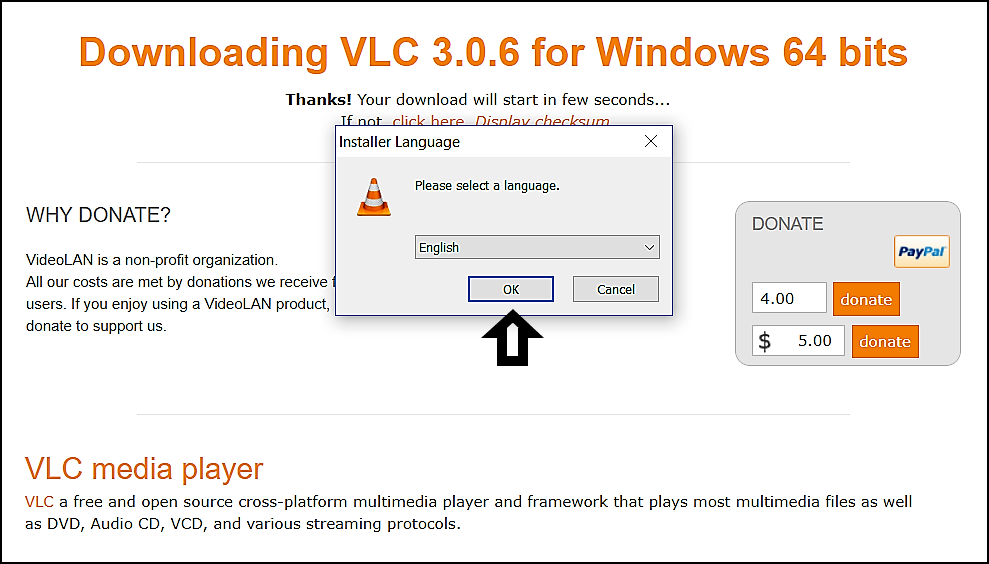
4. The Setup guide will then appear, click Next
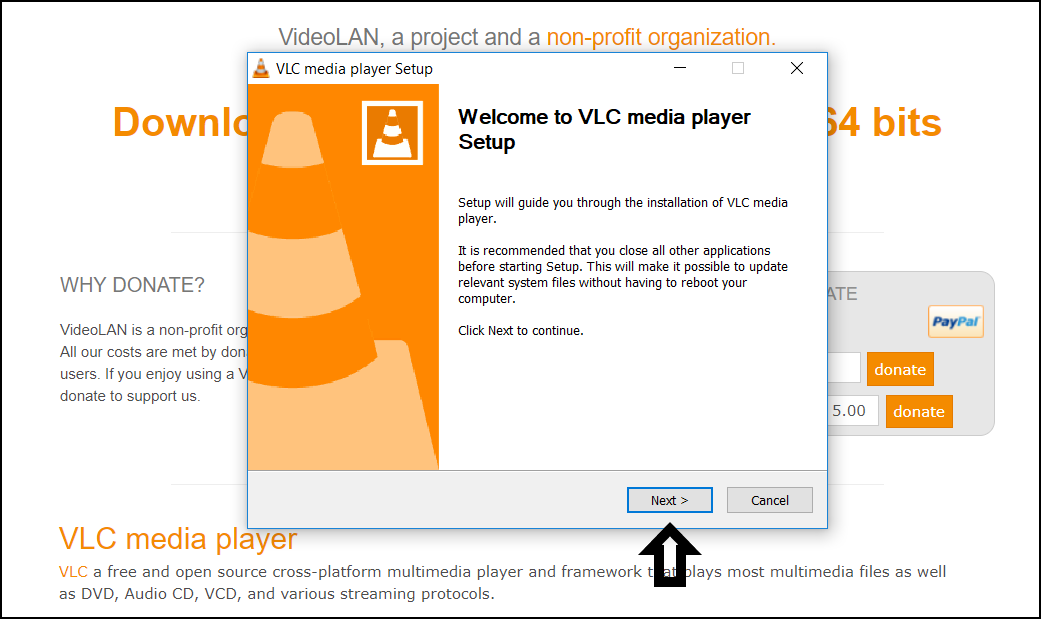
5. Then review the License Agreement and click Next
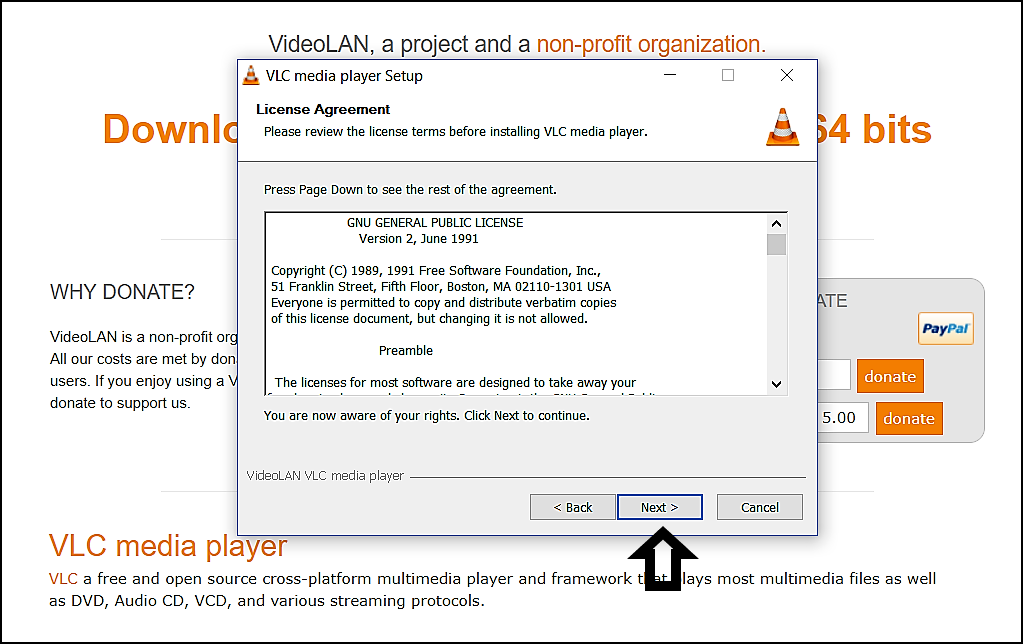
6. For this screen we recommend what they have preset, if you or your IT team prefers different than what is checked that is okay as well and feel free to change it. Then click Next.
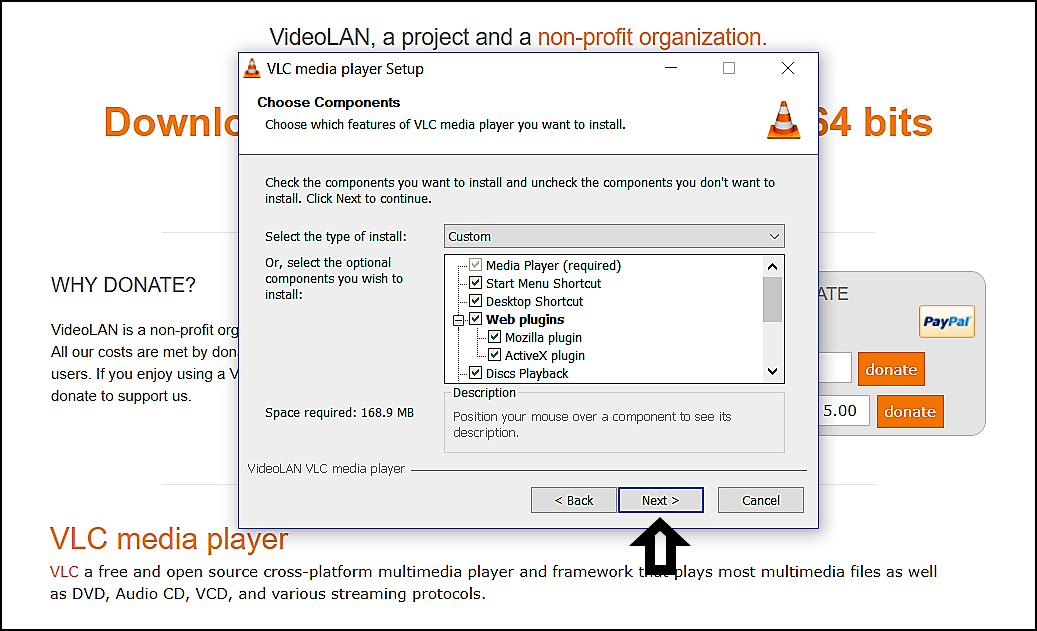
7. The installer will preselect a location and inform you will how much room it will need. Click Install to get things rolling.
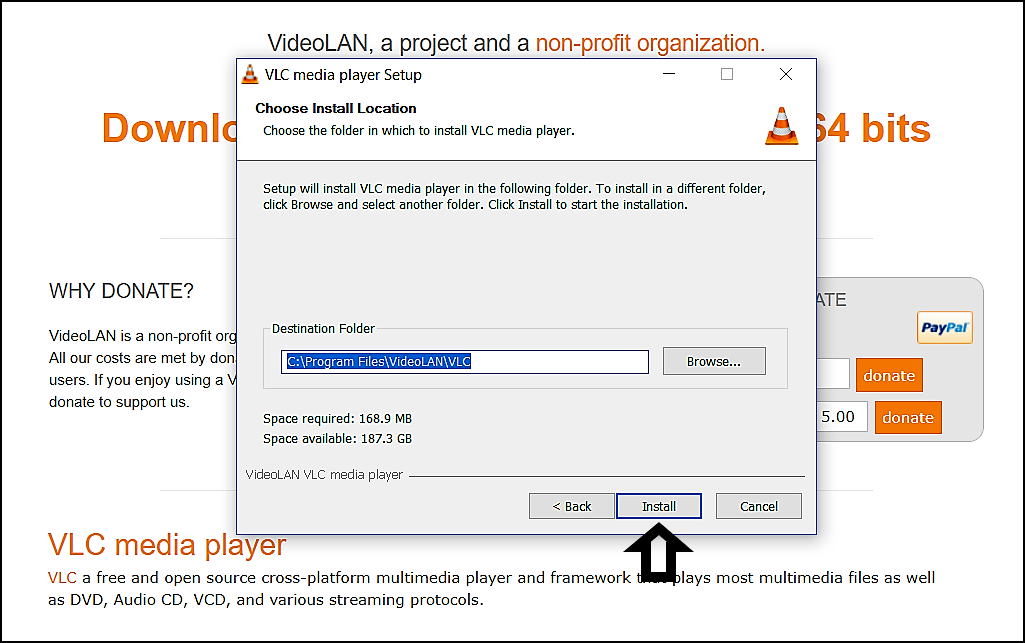
8. Now the install will begin
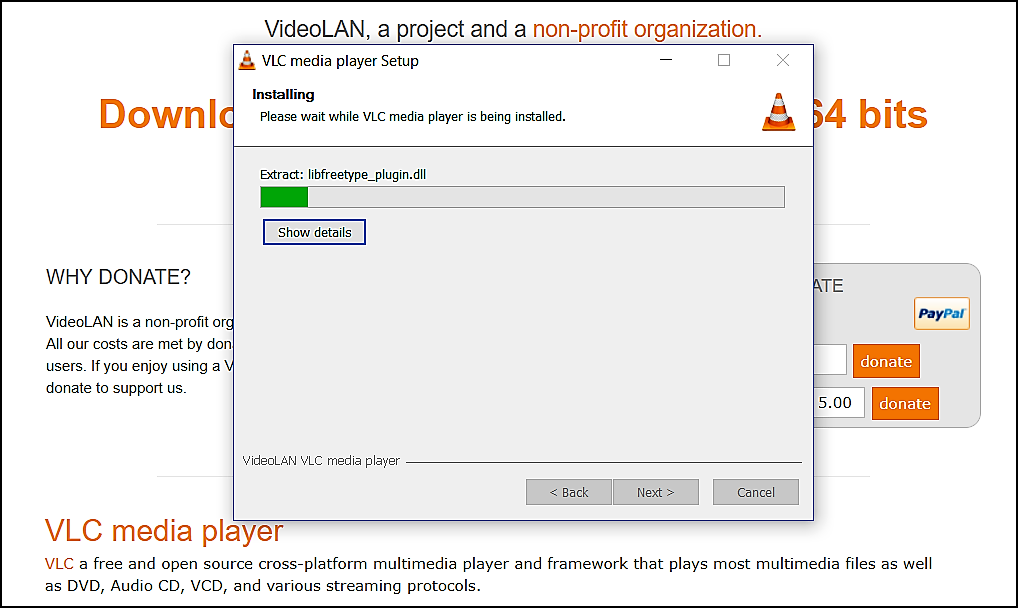
9. Then you are done! Click Finish to exit the installer.
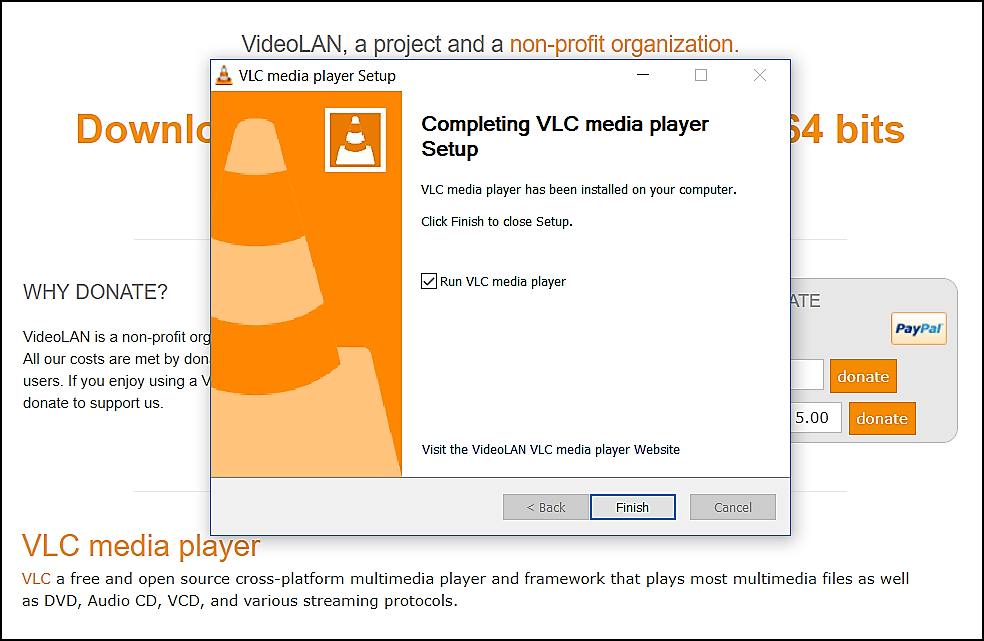
"If you need further assistance after reading this article, please submit a ticket HERE and someone from our team will assist you soon!"