How To: Get Shareable Streaming Links or Embedded Links on Mobile
*Please note that this is a permission that must be enabled on your account and can only be enabled by Atlantic Training. It is not a default permission for streaming accounts and must be requested if you wish to use it.
"In order for the system to recognize the user watching the training, the user must be logged in."
*You will need to be enrolled in the streaming course to be able to send sharable links. Steps 1-5 go over how to enroll in a streaming course. If you are already enrolled in a course skip to step 6.
1. Start on your Dashboard under My Courses, and click Browse Course Library.
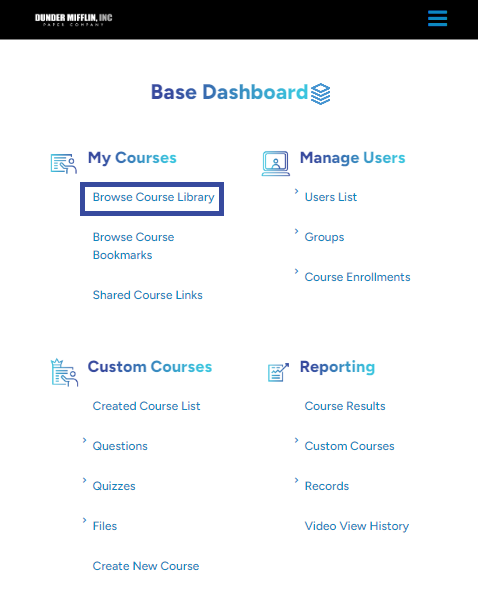
2. Then search for the topic you are looking for.
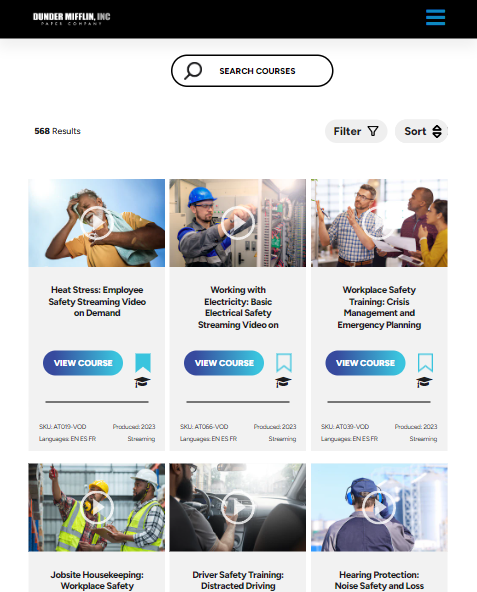
3. Once you find the course you want to share, click on the title.
4. Then click the orange Enroll button.
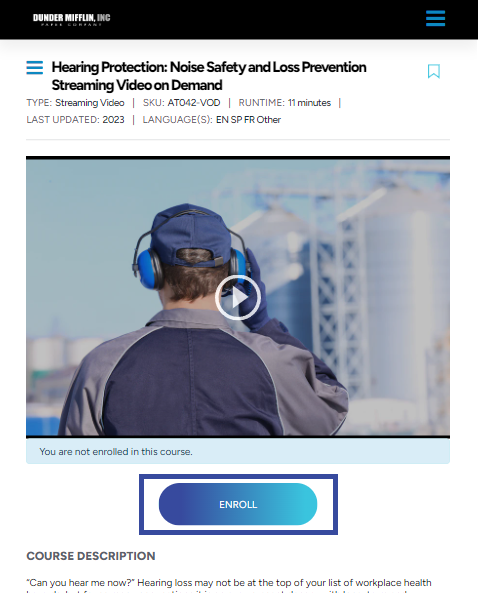
5. You will then get a pop-up asking if you want to proceed. If you select yes, then this course will be added to your enrollments, and a view will also be reserved for when you view it.
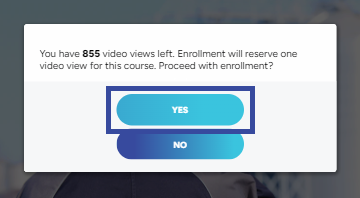
6. Next, you will want to be in My Courses. You can click on the three lines, then click My Courses link at the top to navigate there.
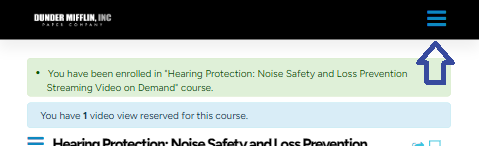
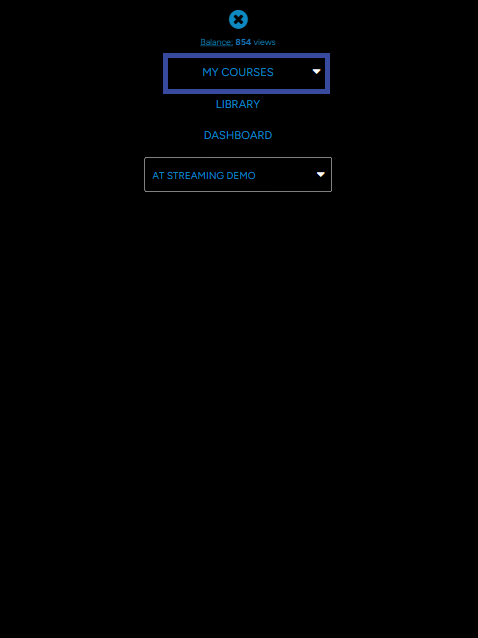
7. Click on the course you would like to share.
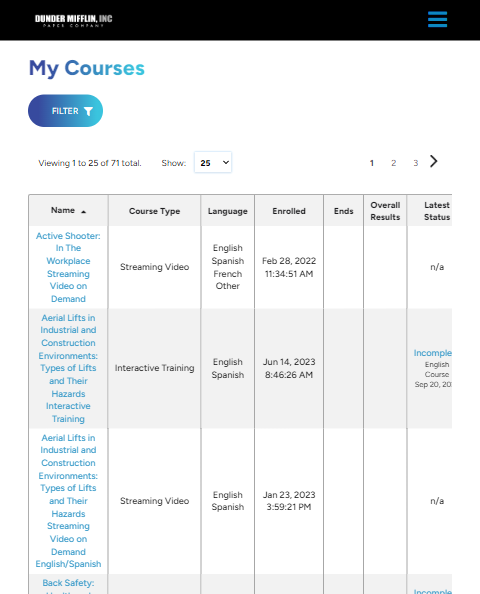
8. You will now see a share icon on the right-hand side of the screen. Select this to share the link.
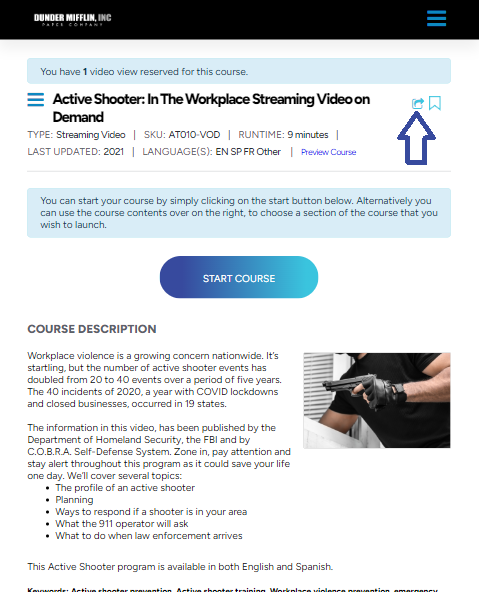
9. You will now have two options to share. The first is to copy and paste the link then send it to whom you would like to share it with. You are able to send this code through email, text or chats.
You can also embed the link into your website!
Each time the course is viewed it will use a view. If you send a link to somebody and they then share it, and their recipient also views the course, it will use a view as well.
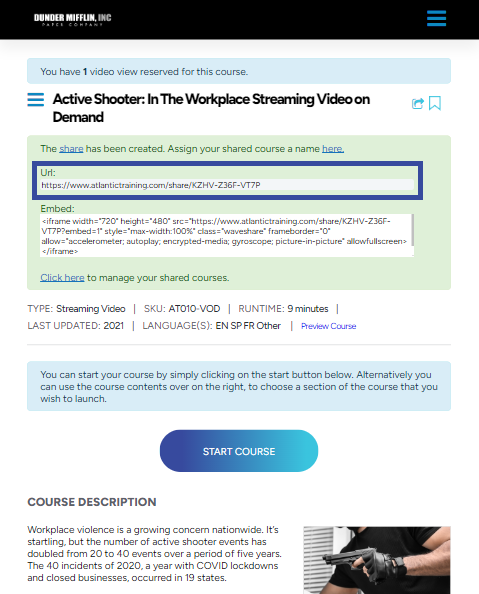
10. If you wish to manage your shared course such as setting an expiration date or limiting the number of views on it, click the link indicated below.
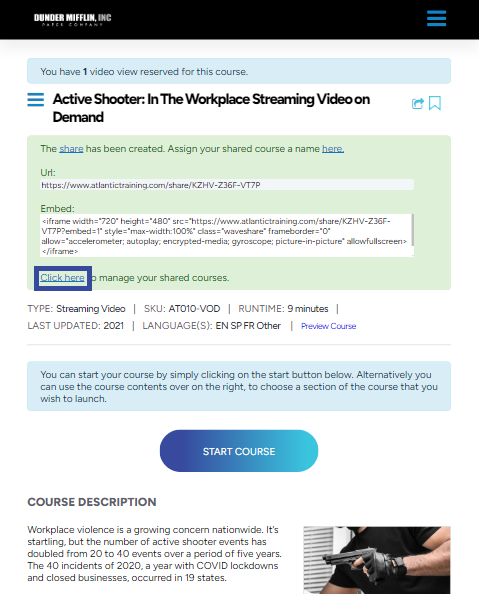
11. Once clicked, it'll bring you to this screen where you can then choose which share you'd like to manage. Click on the pencil of the share you want to edit.
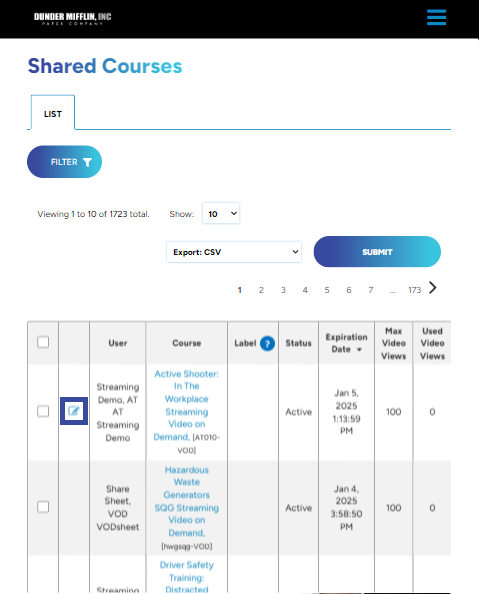
12. You're now on the manage screen of that share. Make any changes you wish and then click save.
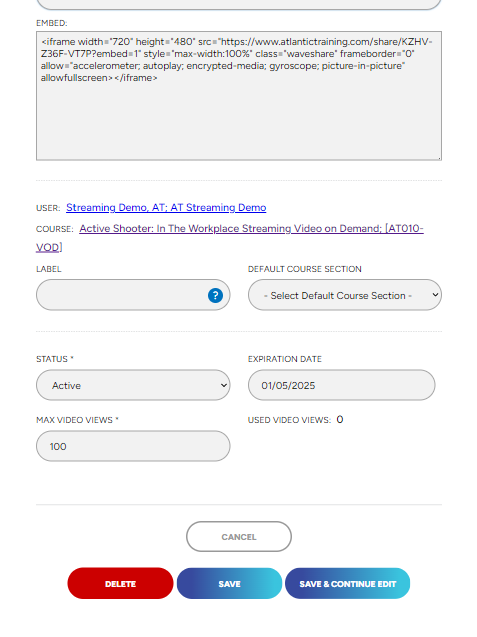
Here is a short video going through the steps above along with an example of how to send the link to a Learner and what they will see on their end:
"If you need further assistance after reading this article, please submit a ticket HERE and someone from our team will assist you soon!"