1. Start on your Dashboard and under 'Custom Courses' the select 'Questions', then select the 'Create New Question' link.
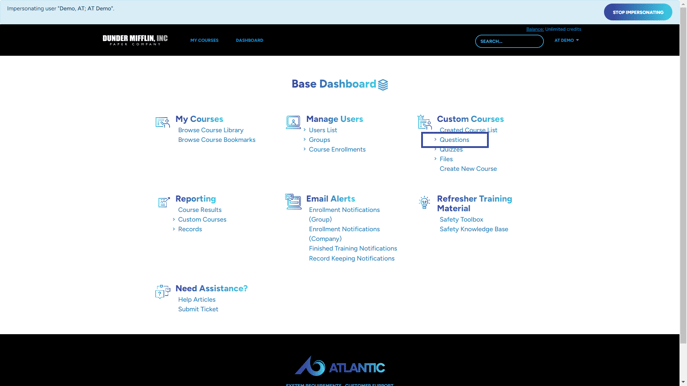
2. Click on the 'Create Question' button.
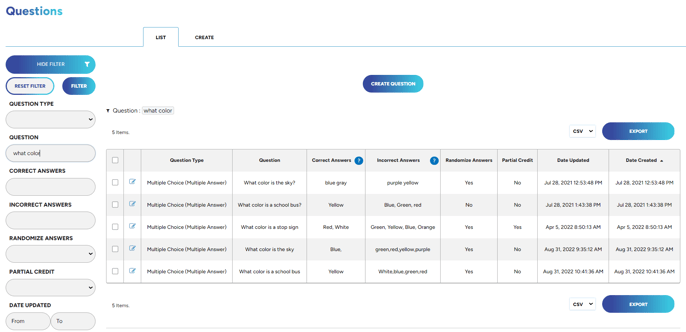
3. Start with selecting your question type.
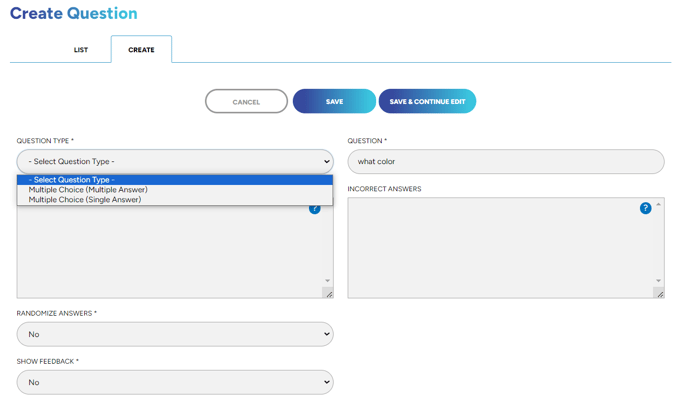
4. In the boxes below separate your answers by a comma. If you do not separate by a comma, the answers will not separate into single choices.
The amount of answers is up to your needs. You can use this to create Yes or No, True or False, and multiple-choice answers.
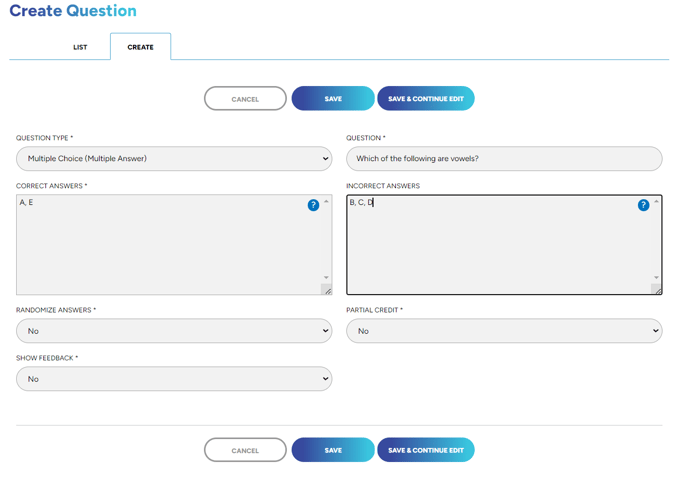
5. If you change Randomize Answers to Yes then the order of the answers will change each time the course opens. If set to No then the answers, correct and incorrect, will be sorted alphabetically.
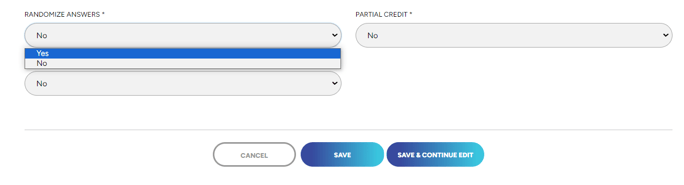
6. If you change Partial Credit to Yes then any questions with multiple answers will be scored as such. For example, if your question has 5 total answers and 3 of them were correct the user would get scored on how many correct answers they choose. In this example, each correct answer would be worth 0.2 points as each question is worth a total of 1 point (⅕ = 0.2). So each correct answer’s value should be true (picked) and each incorrect answer’s value should be false (or not picked). So if the user picked just the 3 correct answers and left the incorrect answers not picked they would get 5/5 or 1 point as each answer has the correct value. If however they picked just 2 correct answers and left 1 correct and 2 incorrect answers not selected they would get ⅘ or 0.8 points as 1 answer has the incorrect value. One last situation, if they selected all 3 correct answers but incorrectly selected 1 incorrect answer they would get ⅘ or 0.8 points, again, as still 1 answer has the incorrect value.
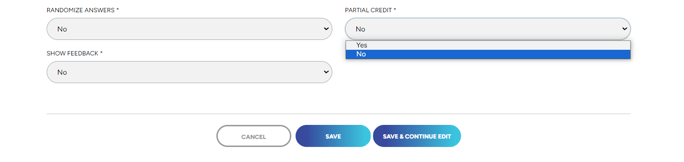
7. If you would like to add any feedback for your users you can set "Show Feedback" to Yes, then set when the feedback should be shown, and what the feedback is for "Correct, Incorrect, and Partial" answers.
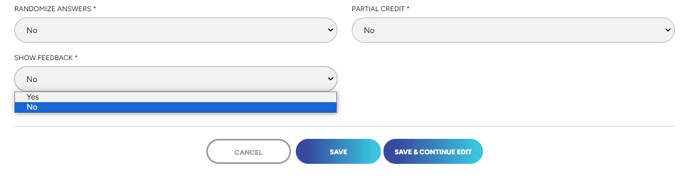
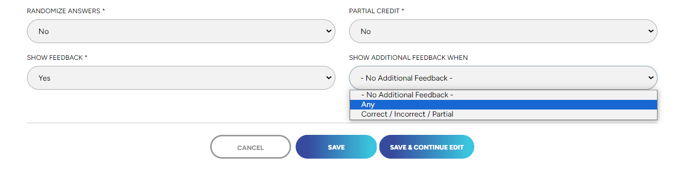
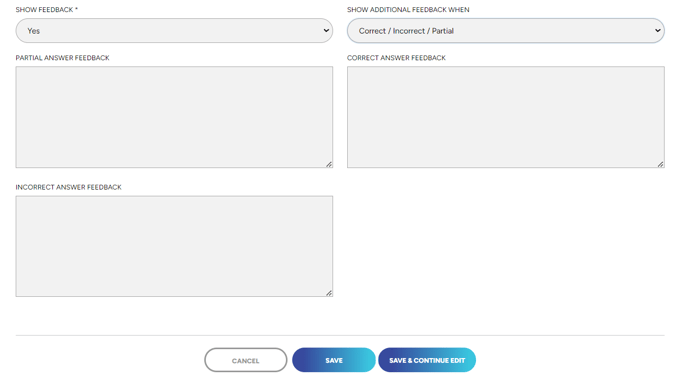
Want a bunch of questions in one section for your course? Check out our article on quizzes HERE!
"If you need further assistance after reading this article, please submit a ticket HERE and someone from our team will assist you soon!"
