How To: Create a 'certificate' record
If you are interested in using the Record Keeping function in WAVE, try using the certificate record type to help organize your outside training certification.
Applicable Role: Company Managers or Group Managers
Prerequisites:
- WAVE Interactive account or Streaming account
- Permission to access and create records (If you believe you should have the permission, please reach out to support HERE)
Step-by-step guide:
1. First log in to WAVE and go to the Dashboard. From there, click on the Records drop down, then click Create New Record.

1.)Click on the 'RECORD TYPE' column and select 'Certificate'
2.) Add the Name of your record. For example: NAME's Forklift Certification
3.) Add the location of where this training took place. (optional)
4.) Add the date the record occurred. (optional)
5.) Set the expiration date of the Certificate. (in the square box)
- This setting will then kick out 2 emails. The first email will get sent to company managers 30 days before the certificate expires. The second email will get sent to company managers on the day of expiration.
6.) Hit the orange 'SAVE & CONTINUE EDIT' button at the top.

2. After you click the save and continue button, the orange 'OPEN FILEMANAGER" option will appear. You can open that and add a digital copy of the certificate into the record.

3. Next, Click the 'USERS' icon at the top.

4. Then hit the 'ADD USER(S) TO RECORD' button and begin to add the user or users to the certificate.

5. On the right-hand side, you will be able to see all the users that are currently on your WAVE page. You can search by user or scroll. Click which user(s) you would like to add to the record.

6. Scroll down to the bottom of the page. You will be able to see the Record that you have selected and the Users that you have selected. You may choose between the 2 following options. 1) the involved user - the person(s) that the certification is for. Or (optional) 2) the witness user - the person(s) that either instructed the user or observed the certification take place.

7. After that, Click the orange 'ADD USER(S) TO RECORD(S)' button at the bottom and your Certificate Record has been created!
8. Finally, ALL company managers have the option to receive certificate expiration emails. They will automatically be set to enable but if you would like to disable this function; go to the Dashboard and click on the 'Record Keeping Notifications' button under the Email Alerts column.
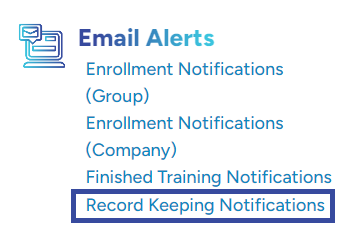
9. Click on the box that says Enabled and switch it to Disabled. You will no longer receive certificate expiration emails.

"If you need further assistance after reading this article, please submit a ticket HERE and someone from our team will assist you soon!"