How To: Change Roles of a User
If you need to make a "Group Manager" a "Company Manager" or a "Learner" a "Group Manager" this article will show you how to.
To change "Users" permissions you will want to start in your "Dashboard". From the "Dashboard" you will want to go to the "Manage Users" section and click on "List"
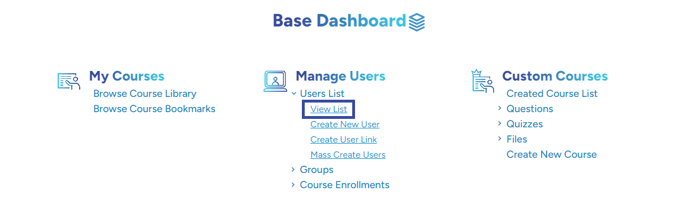
Once inside the list of your "Users" you will want to find the "User" you would like to change permissions for and click the "Edit" button on the left.

Inside the "Edit User" you will see "Role*" on the top left. Click the drop-down menu and select the "Role" you would like the user to be.
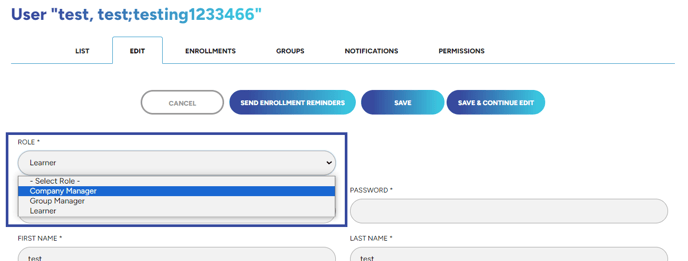
Once you have set the "User's" role make sure to click "Save"!
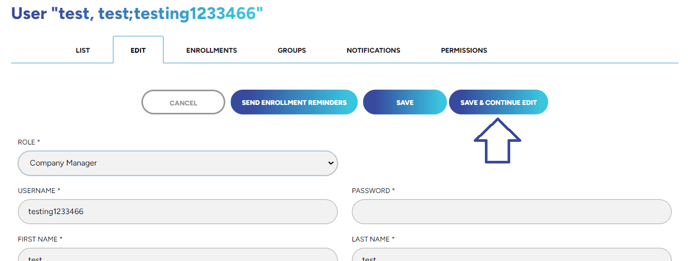
"If you need further assistance after reading this article, please submit a ticket HERE and someone from our team will assist you soon!"
Related Links:
Need to edit specific permissions of a user? Check this article HERE
Need to know how to create a user? Check out this article HERE
Need to know how to edit your profile? Check out this article HERE