How to: Add users to records?
Learn how to quickly add users to records in WAVE. This guide for Managers with edit permissions details navigating the Reporting section, editing a record, and using the "Add user(s) to record" feature.
Applicable Role: Company manager or group manager
Requirements:
- WAVE manager account
- Permission to create/edit records
Step-by-step guide:
1. From your dashboard, locate the Reporting section. Then, look for records and click Browse Records. 
2. Click HERE if you want to learn how to create a record. So once you have located your record go ahead and click the edit button which is symbolized by a pen and paper icon.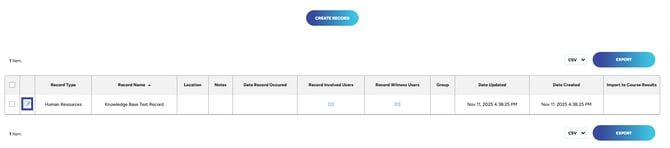
3. Once you have opened the record, there will be three tabs under the name. Now, you can click on the Users tab.
4. Once you've opened the users list, there should be a button that says, "Add user(s) to record" 
5. You will see a table for the list of records on the left-hand side and a table for a list of users on the right-hand side. Go ahead and select the users and records. You can also set them as witness or involved below and make sure to save by clicking Add User(s) to Record(s).

6. Once completed, you should now be able to see all of the users you added to the record. 
"If you need further assistance after reading this article, please submit a ticket HERE and someone from our team will assist you soon!"