How To: Access USB Written Materials
This article will contain step by step instructions on how to acquire the written materials for our USBs.
1. After inserting the USB drive into your computer it will open File Explorer, or Finder depending on your operation system, and will list both Mac and PC options.
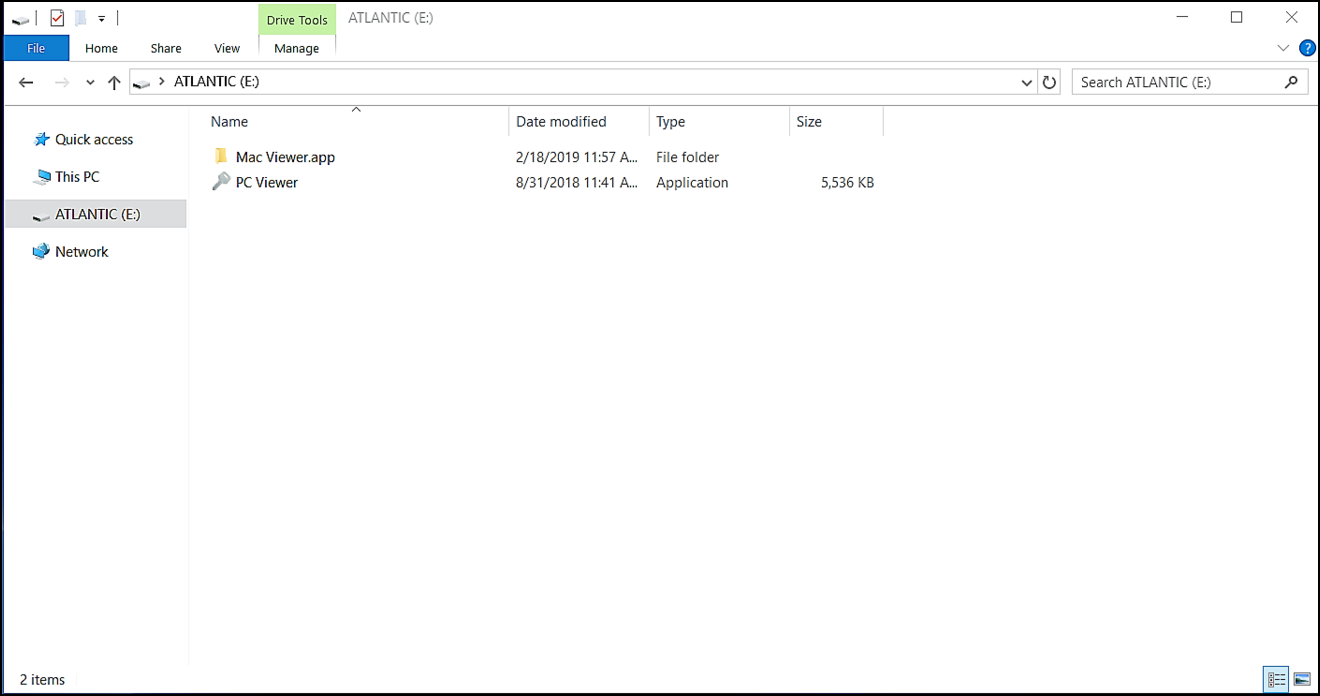
2. Select Mac or PC and then you will be taken to different language options for the videos, below you will find the Written Materials folder
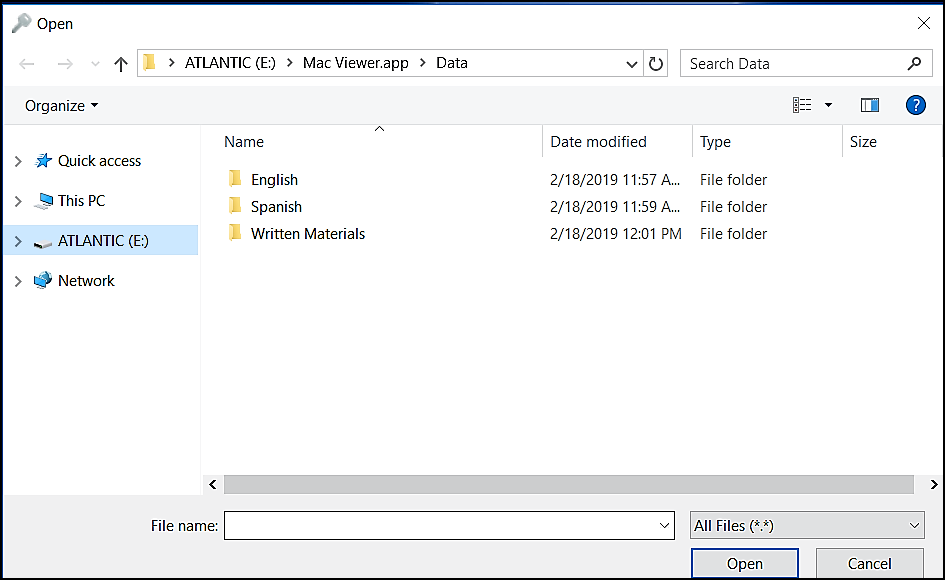
3. Select the video you want the materials for
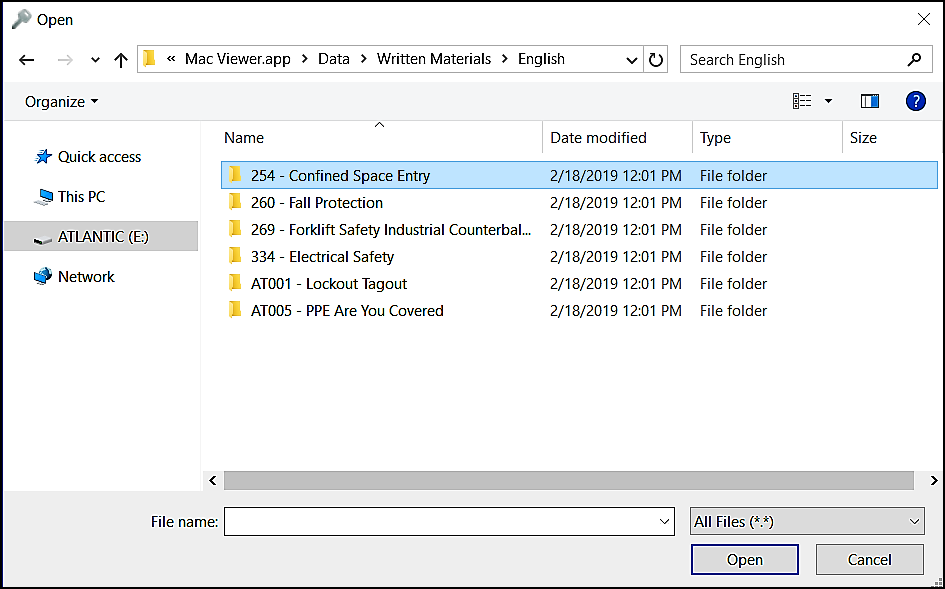
4. Select the material that you need, such as the Quiz or the Presenters Guide
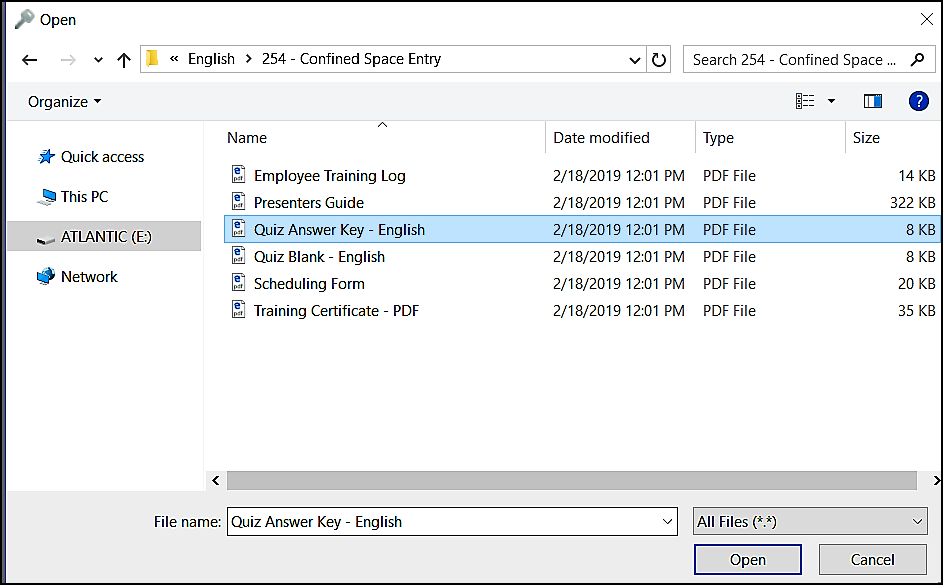
5. From there you'll have access to the materials you have chosen

6. Once you have finished using the USB please safely eject it before removing. This will help ensure the content does not become corrupted.
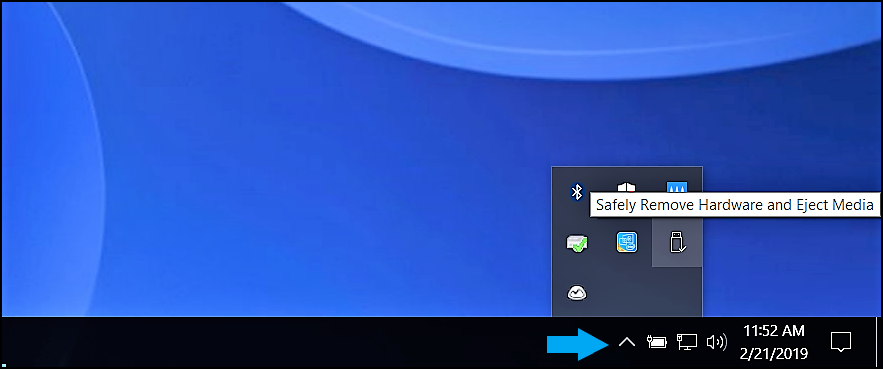
If you are having difficulty viewing the materials or are receiving a PDF error please see this article on how to download Adobe Acrobat. There is a free version available!
"If you need further assistance after reading this article, please submit a ticket HERE and someone from our team will assist you soon!"