How To: Access USB Video
Please safely insert your USB into your computer to begin.
Applicable Role: All managers
Prerequisites:
- USB File of our trainings
- Adobe Reader or VLC Media Player
Step-by-step guide:
1. File Explorer will then open and provide you both Mac and PC options for our content.
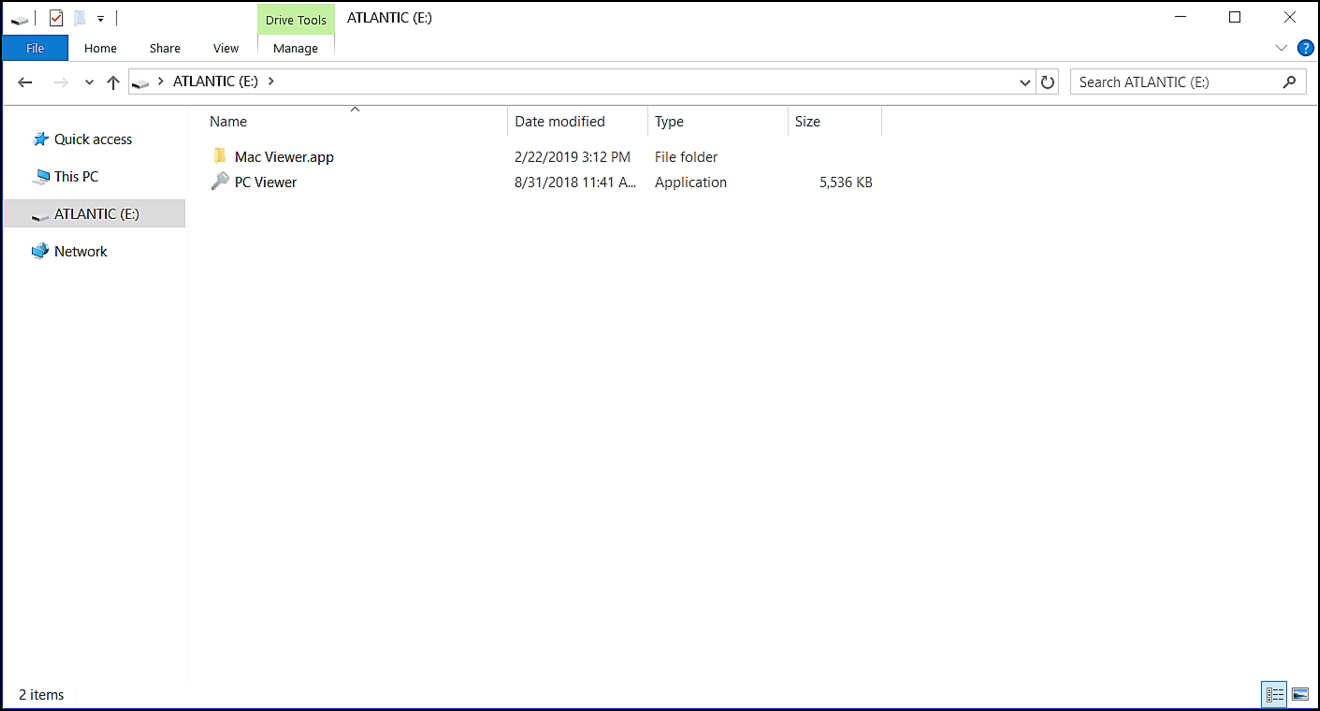
2. Select the correct option for your computer and then you will have access to the USB's content, this includes the Written Materials and the video courses. If you're using a PC then File Explorer's address bar will appear as so. Please do not let this confuse you, these videos are able to be played on your PC.
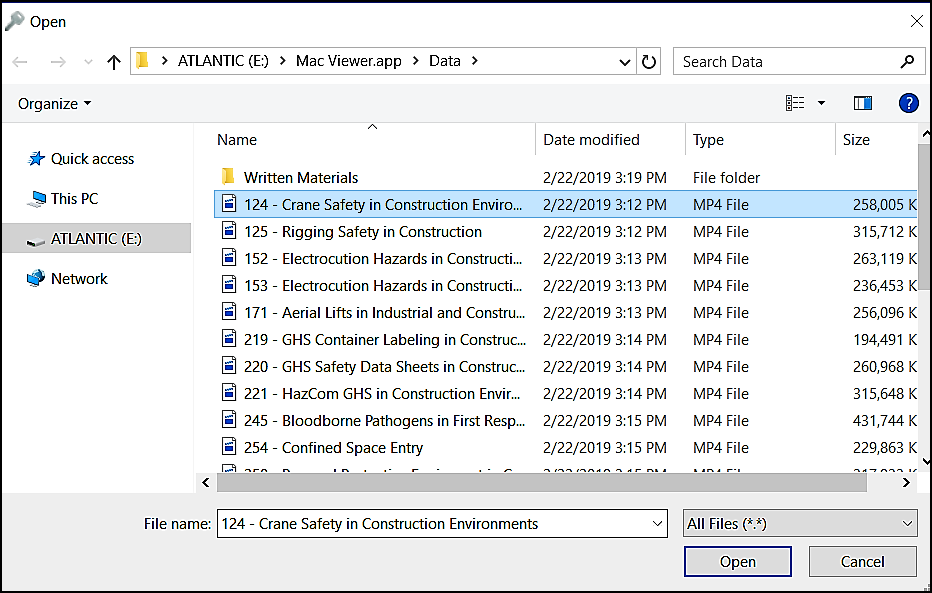
3. Once you have finished using the USB please safely eject it before removing. This will help ensure the content does not become corrupted.
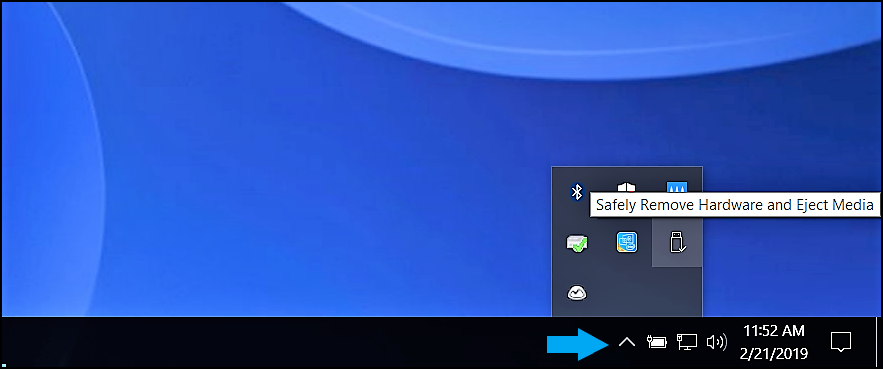
If you need Adobe Reader or a media player please check out these links to other topics in our Knowledge Base:
"If you need further assistance after reading this article, please submit a ticket HERE and someone from our team will assist you soon!"