How To: View Course Results
Applicable Role: Company Managers
Prerequisites:
- WAVE Interactive account
Step-by-step guide:
1. Inside your dashboard, you will need to click on the "Course Results" and then the "By Enrollments" in the "Reporting" section.

2. On the left side, you will see the "Filter" options. Fill in the options you would like to search for then click the "FILTER" button.
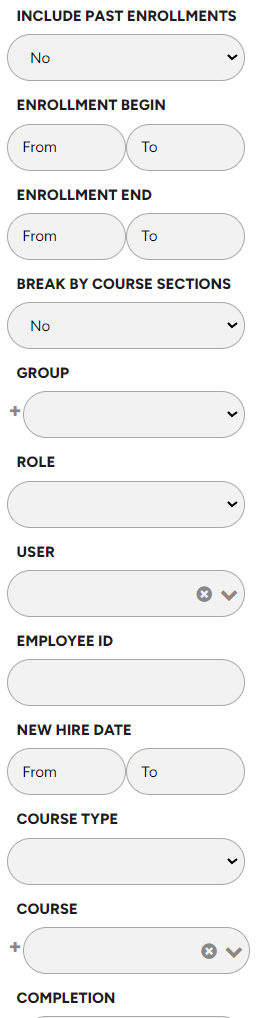
Note: If you would like to view past enrollment data you can set "Include Pass Enrollments" to "YES"
Note: You can filter through multiple courses by using the "+" button on the course filter.
3. Once you have filtered for the results desired you can now see completions, scores, etc.
You also have the option to export the results if needed for any outside record keeping. Click HERE to learn more!

"If you need further assistance after reading this article, please submit a ticket HERE and someone from our team will assist you soon!"