How To: Create A Group
Here you will find how to create a Group, enroll users, and how to assign courses.
Groups are a highly flexible feature that can serve a variety of purposes. They can be created based on roles, job positions, or even locations. It's important to note that learners are not limited to just one group; they can belong to multiple groups as needed.
1. Start on your Dashboard and look under Manage Users, select Groups drop-down, then select Create New Group.
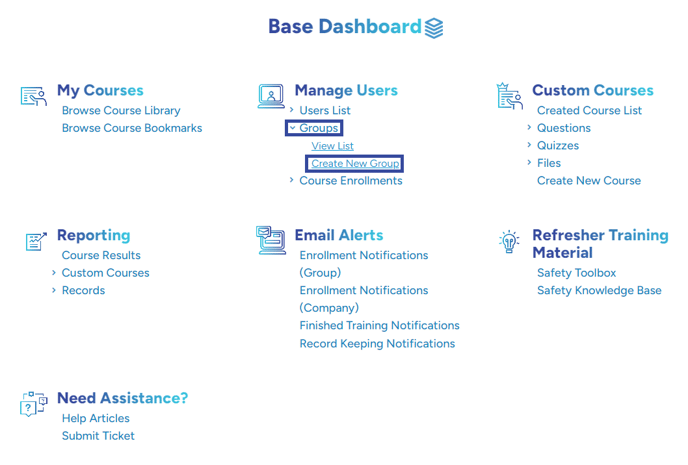
2. Then select the Create Group button
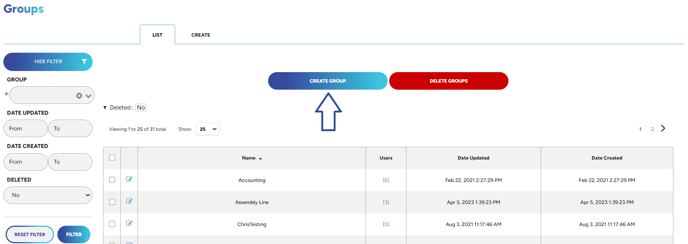
3. You can now assign a name to your new Group and choose its Group Type:
- Standard: A standalone group that operates independently, without connections to other groups.
- Top-Level Group: The primary group that encompasses one or more Lower-Level Groups.
- Lower-Level Group: A smaller group that is part of a specific Top-Level Group.
Once you have made your selections, click on Save & Continue Edit. If you opt for just Save, you will return to your list of Groups. While you can still edit and add users from there, choosing Save & Continue Edit allows you to complete the setup of your Group in one seamless step.

If you are interested in learning about subgroups, click HERE.
4. Your Group will then be created and from this screen, you can rename the group, delete it, and add users and courses.

5. To add Enrollments click the Auto Enrolled Courses tab and then select the green Add Courses To This Group button. Please note: you will want to do this step before adding in any users so that those users automatically receive those courses upon being added. If you add the users first and then add the courses, you'll have to manually add the enrollments to the users and it will not be done for you automatically.
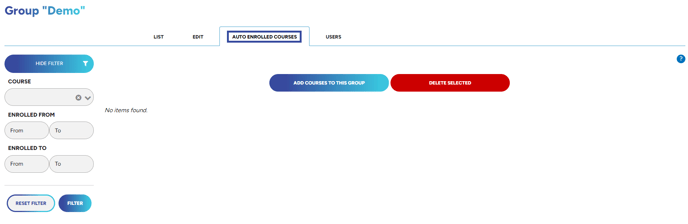
6. Lastly, to add users click on the Users tab and then select the green Add Users button.
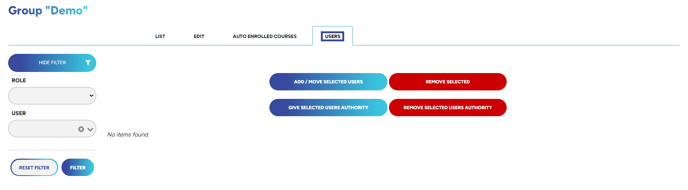
If you want to learn more about authorities for group, click HERE.
Need to know how to create a user? Check out this article HERE!
"If you need further assistance after reading this article, please submit a ticket HERE and someone from our team will assist you soon!"