AO (Advanced Online) Course Navigation
Need assistance navigating through your AO interactive training? This article will walk you through the steps.
Applicable Role: All roles
Prerequisites:
- WAVE account or any preferred LMS
- Access to AO courses
Step-by-step guide:
1. Once you start your course, you will be greeted with the "Lesson Selection" screen. To begin your training you will want to click on the top link under "Lesson Title"
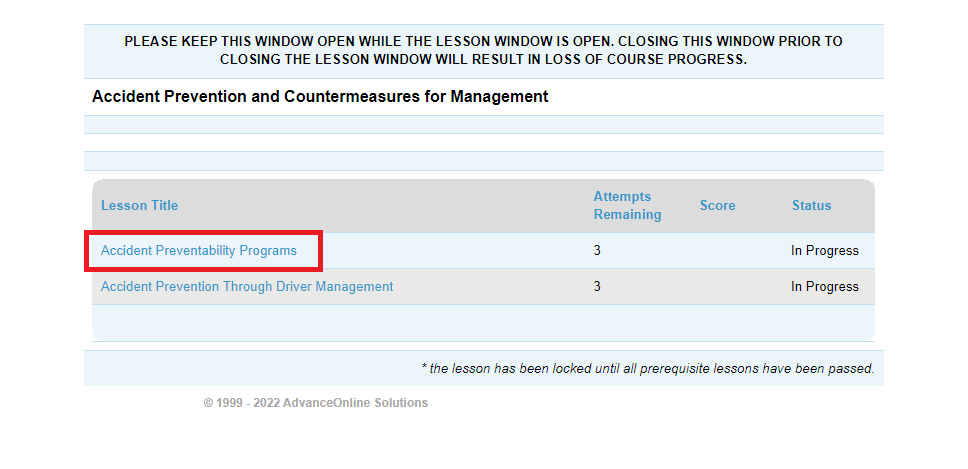
2. If it is your first time starting the course, another pop up will open, providing you with the "Completion Requirements". You will need to check the acknowledgement box, then scroll down and click on "I agree".
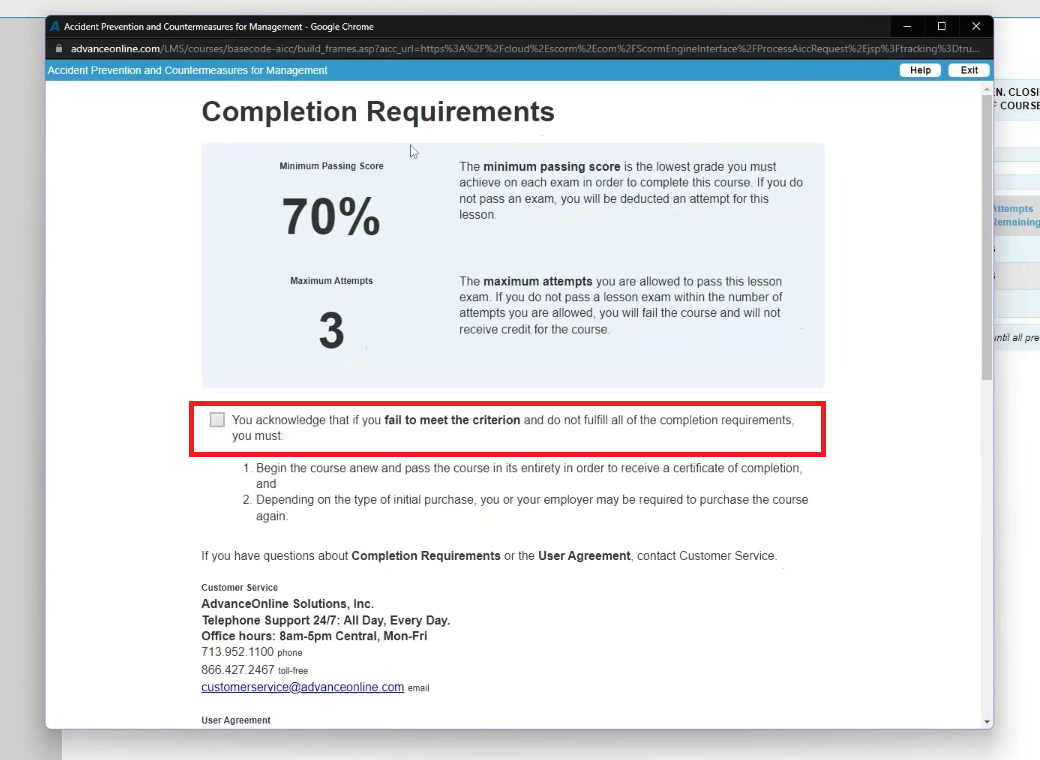
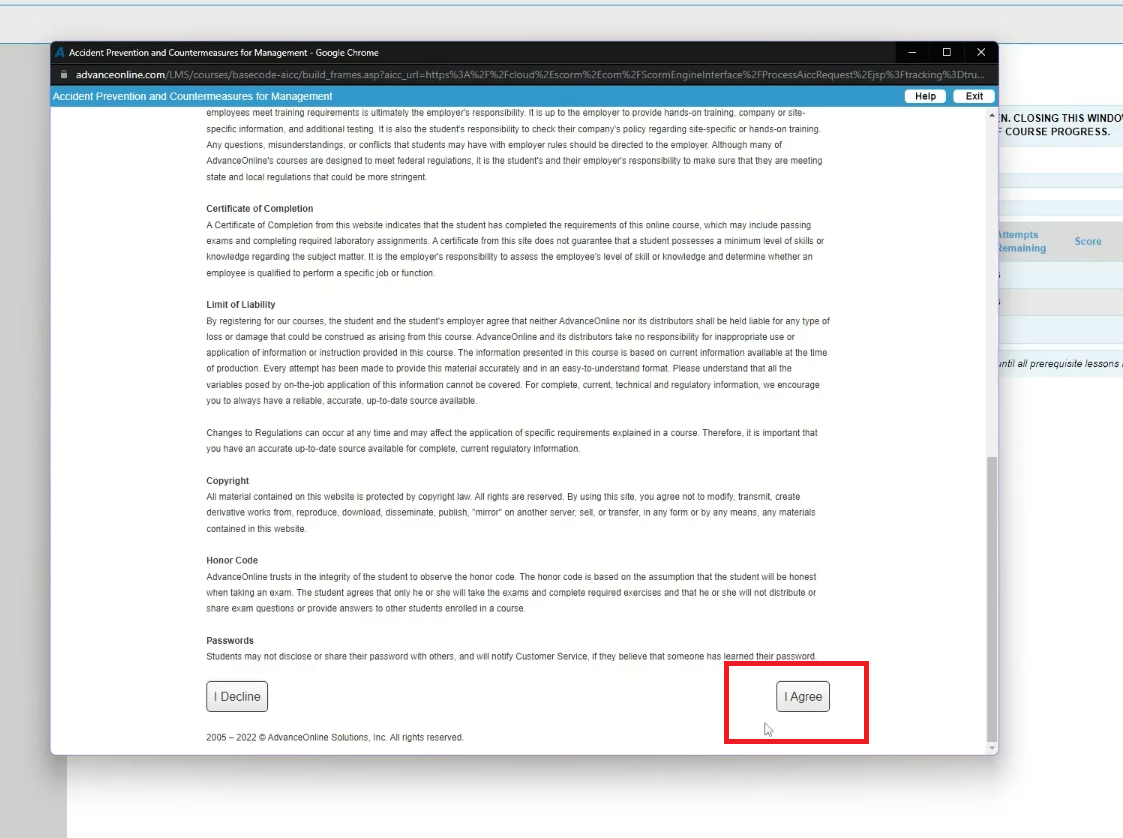
3. Once you click agree, you will enter into the course. You can choose to read through the lesson or listen to it. To listen to the lesson you will need to click the play button at the bottom. To continue onto the next page you can click the "Next" button.
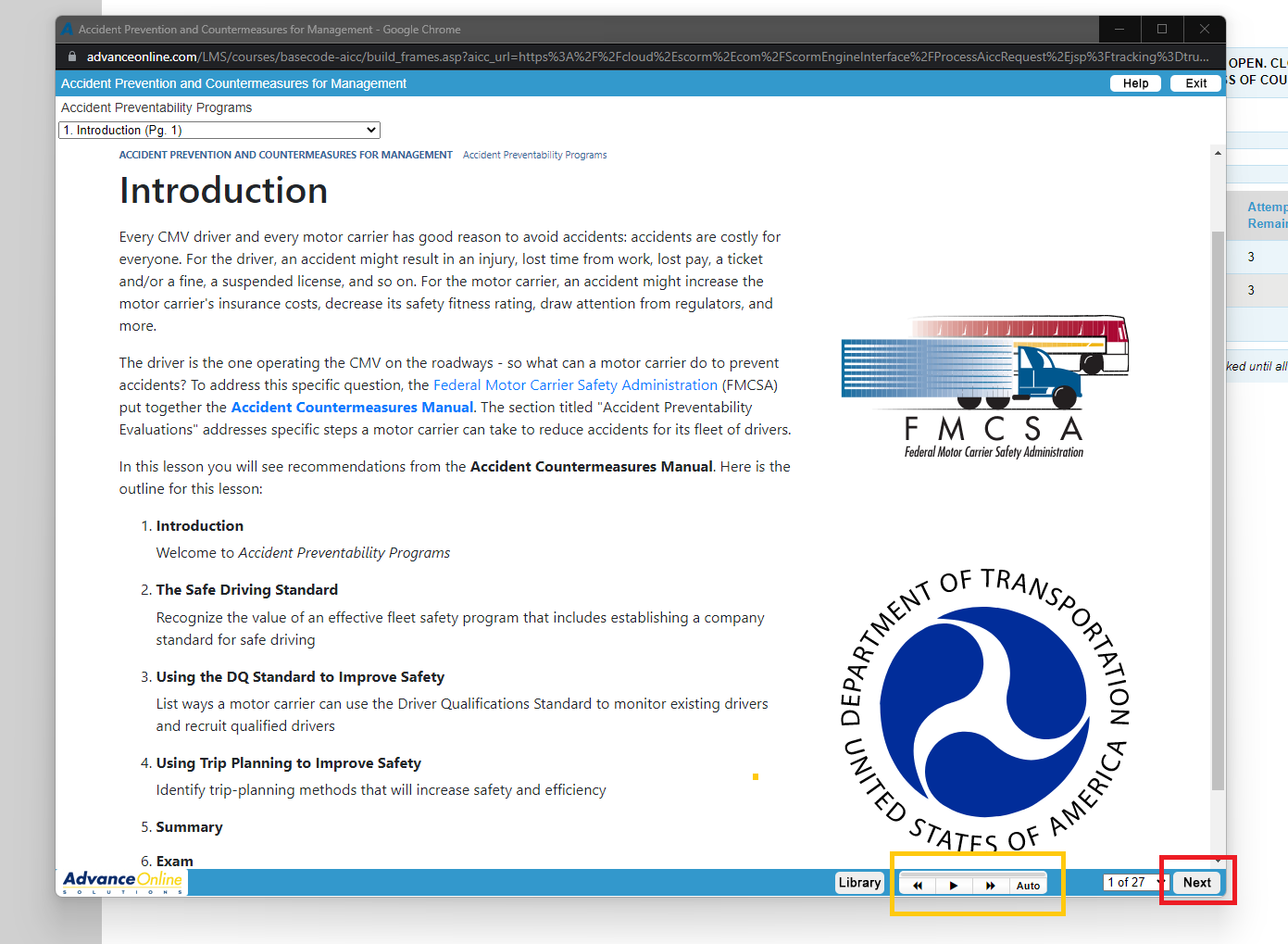
4. Once you go through the lesson make sure that the "Status" says "Complete" before moving onto the next section. Once you are done with with the course make sure to click "Return to LMS" at the top right to save your progress. Then click the orange "Close Section" button.
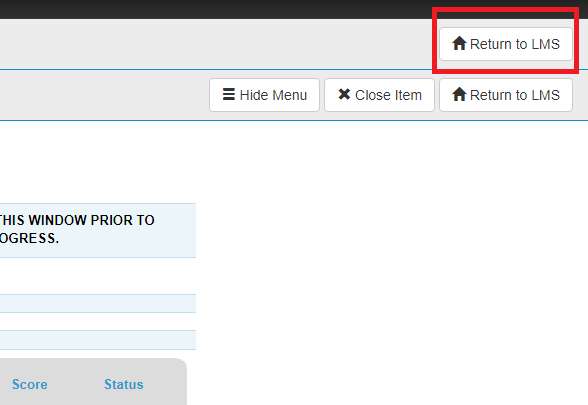
"If you need further assistance after reading this article, please submit a ticket HERE and someone from our team will assist you soon!"
Related Links:
How to: Download your SCORM Dispatches
Score marking as incomplete after finishing a course
Completed Course but did not receive credit
"If you would like a video walkthrough for this article, please submit a ticket HERE and let us know!"